How do I add a Blake Decision case flag or collection status to an individual case?
There is a new Case Flag and Collection Status in Odyssey allowing the ability to mark cases and LFO balances affected by the Blake Decision.
To add a Blake Decision Case Flag to an individual case:
1. Click on the plus sign in the Case Flags heading of the Detail tab.
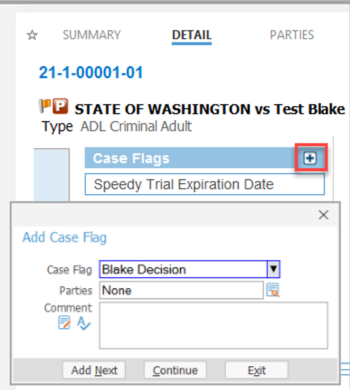
2. Click Continue.
3. The flag will display on the Summary tab in red text and on the Message Bar at the bottom of the Odyssey screen.
NOTE: To see a list of flags on the case hover over the flag icon anywhere that it is visible.
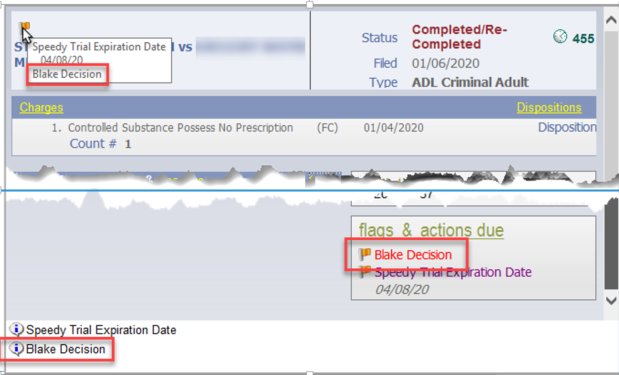
To add a Blake Decision Collection Status to a case navigate to the Financial tab:
A. If the case is not on a payment plan, click the collection status hyperlink.
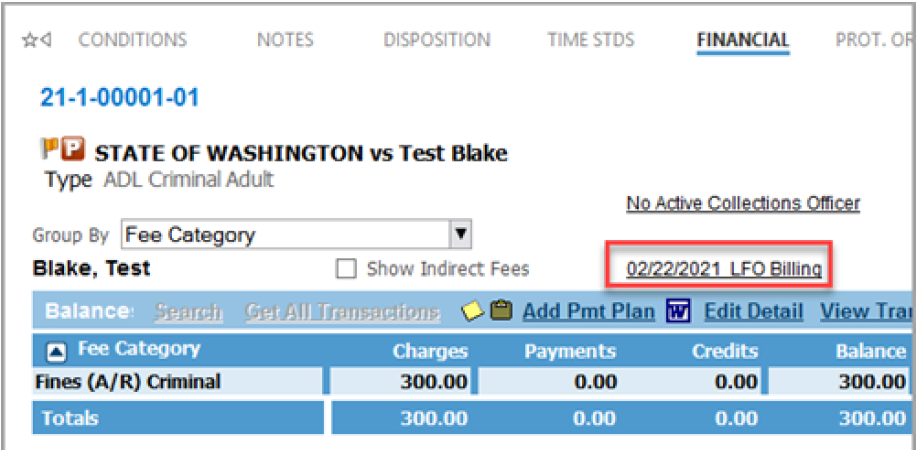
B. If the case is on a payment plan, click into the payment plan to access the collection status hyperlink.
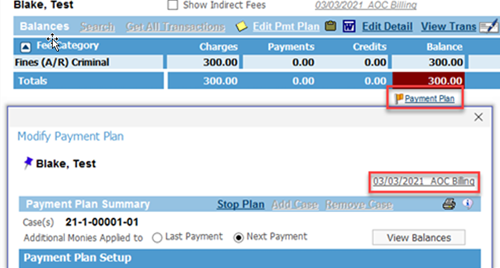
Once you have accessed the View Collection Status, to add a Collection Status complete the below steps:
- Select View Collection Status dialog box.
- Click on the plus sign to add the new status
- Enter the Date.
- Enter Status - BD.
- Click Continue.
- Click Save.
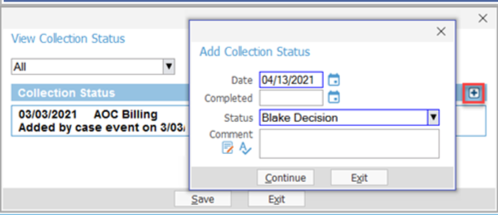
NOTE: Once the collection status has been added, if a user attempts to add a payment the following warnings will display:
From the case:
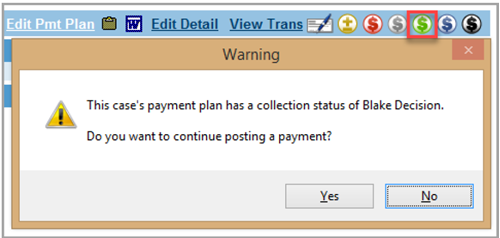
From Find an Account:
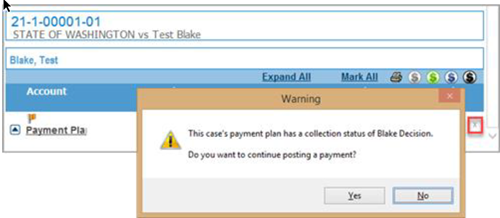
From Batch Payment:
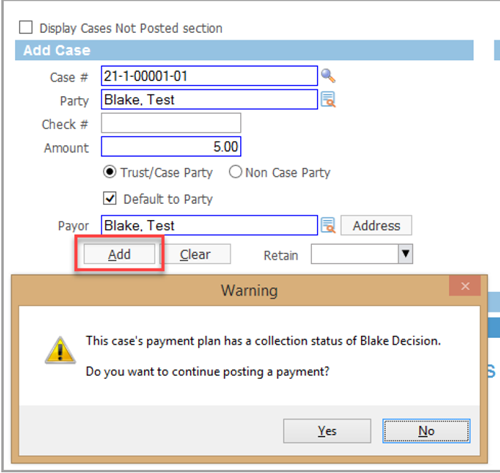
From Multi-Case Payment:
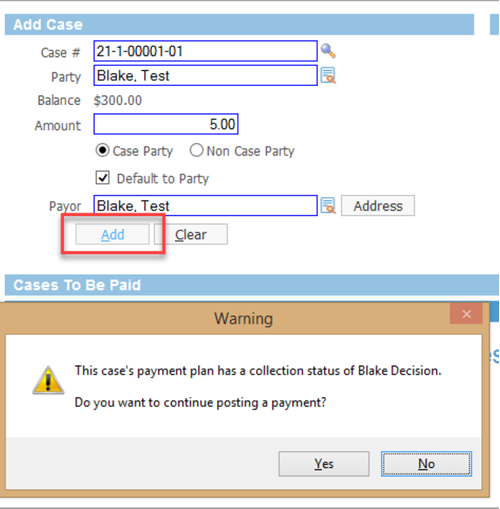
Also please see: eService Answer - Blake Decision Case Flag/Collection Status Process
RN id: 2549
