How does a Prosecutor or Public Defender request access to the court print domain?
Beginning September 21, 2020, courts can request print domain access for their JIS-Link users so they can print calendars, dockets, and case financial histories from the Print Calendar Screen (PCS) in JIS. Unless otherwise requested, the default option will be applied to any requests. The default option will have all PCS requests returned to the JIS-Link user's new Print Domain where they must Transfer/Download the reports to a printable format (Word, Excel, etc.) in order to print to their local printer. Additionally, the default option does not allow the JIS-Link user to access court print domains or print to court printers. There are six different printing options available, option six being the default option; each option is diagramed in the attachment at the bottom of this answer.
For audit purposes, courts are required to submit the JIS Manage ID form for each JIS-Link user who will need the new Print Menu access. The Site Coordinator at the Prosecutor's or Public Defender's office will need to provide the JIS-Link RACF ID and Users Name to enter on the ManageID form.
If your Prosecutor or Public Defender does not have a current JIS-Link RACF ID they will need to email the AOC's JIS-Link Administrator at admin.JISLink@courts.wa.gov to request JIS-Link access. They will receive a Service Agreement and instructions, once their Service Agreement is completed they return the document to AOC's JIS-Link Administrator. AOC's JIS-Link Administrator will complete the set up in JIS-Link and assign a JIS-Link RACF ID.
AOC Security will need the following information included:
- The user's JIS-Link RACF ID (This will need to be completed per user)
- Name associated with the JIS-Link RACF ID
- In the comment field of the ManageID form, please include that you are requesting print domain access for this individual in JIS-Link
- Note: If the court wants to utilize a different print option, please add the option in the Comments field as well.
JIS-Link accounts will be added in the order in which they are received.
The Manage ID Form is found on Inside Courts under Court Management.

Select the link titled Manage JIS User IDs.
From the Manage JIS User IDs page select the link titled Manage JIS User Access, this will take you to the ManageID Form.
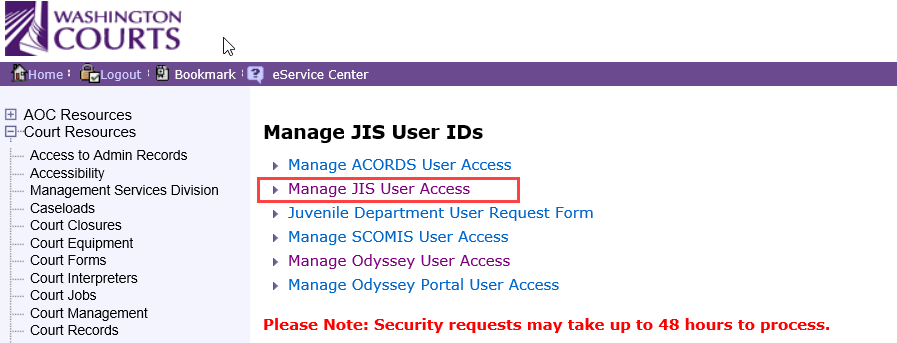
Below is an example of a completed ManageID Form.
NOTE: If the Public Defenders and Prosecutors offices have active JIS-Link Site IDs, then they have submitted Confidentiality Agreements to AOC when they submitted their JIS-Link Service Agreement. Courts can mark the "Yes - There is a Signed Confidentiality Agreement on file" option to proceed with the print domain access request.
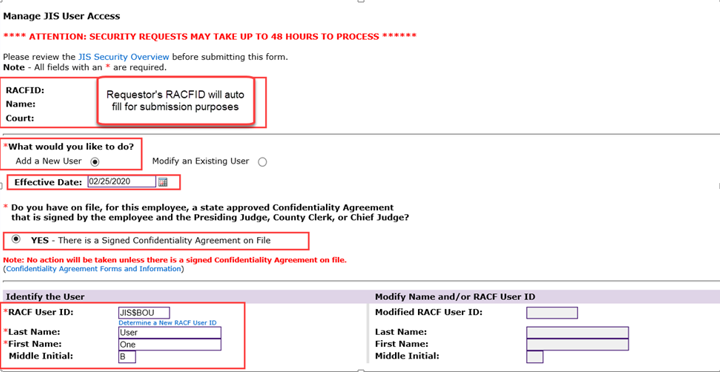
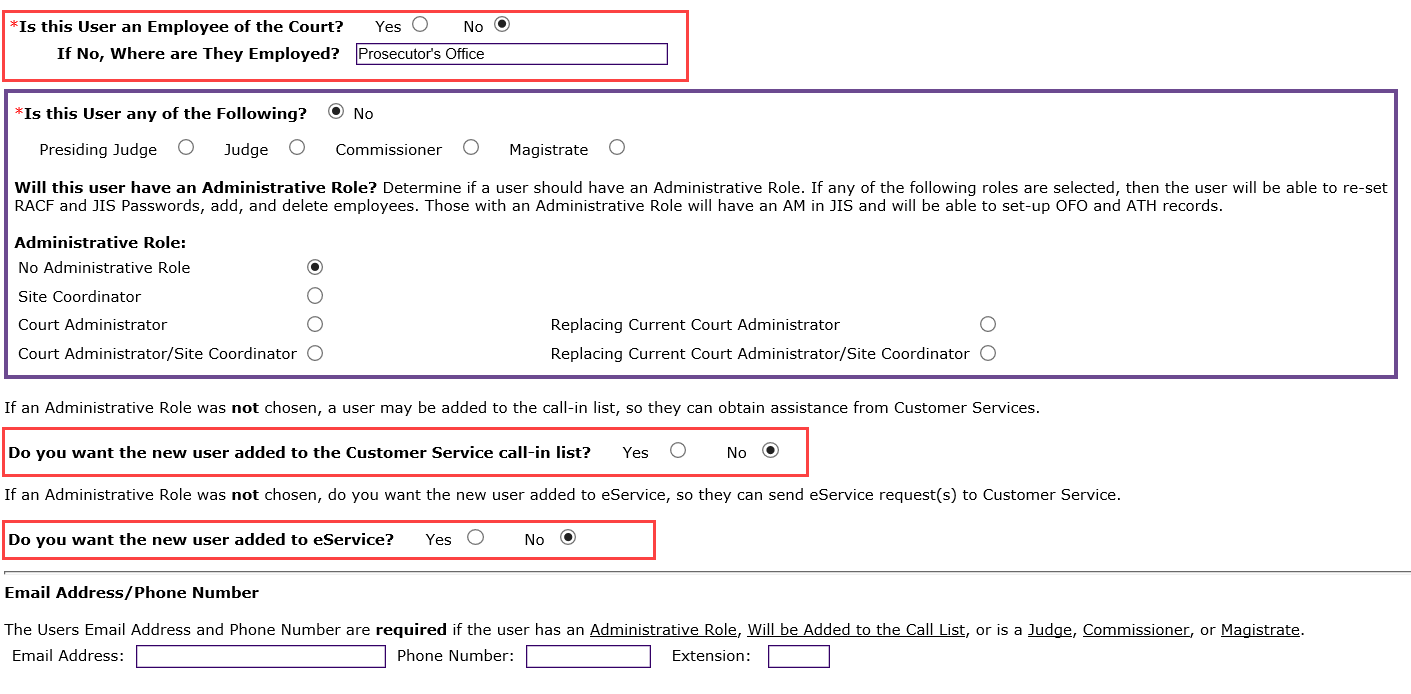
Be sure to add a comment regarding the request for print domain access.
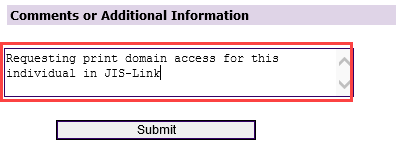
NOTE: If the court wants a print domain option other than the default setting (Option 6), please include the option in the comments:
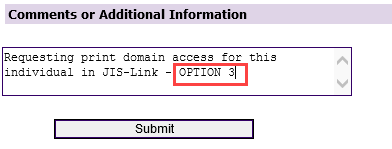
Courts can refer the JIS-Link Users to the following public eService Answer 2536: Instructions for Prosecutors and Public Defenders Using JIS Print Calendar Screen
RN id: 2527
