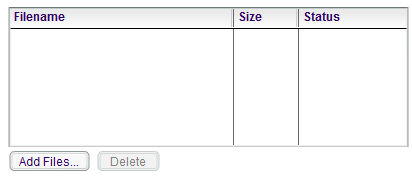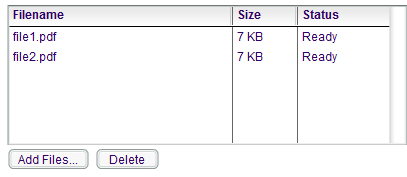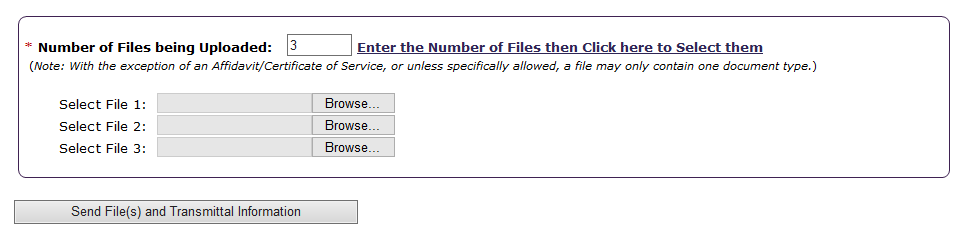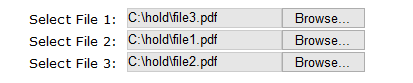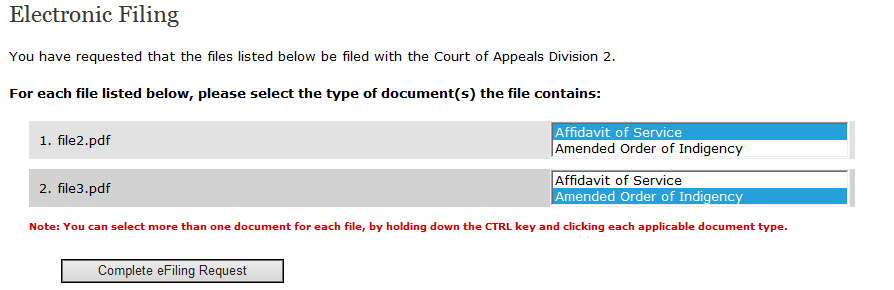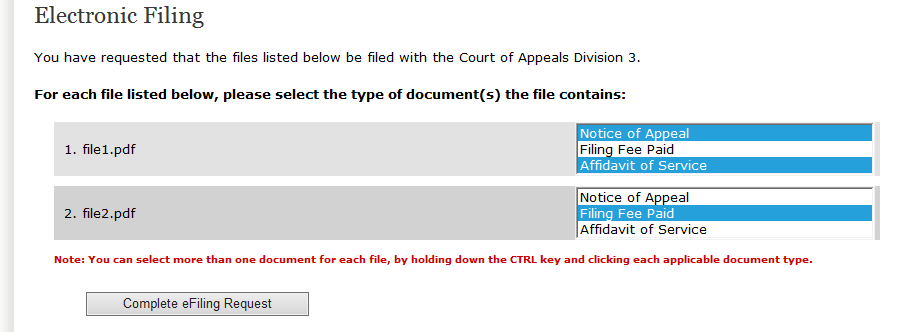What do I need to know when filing a document in the eFiling Portal?
List of Questions
- I entered a case number, why is it highlighted on the page?
- Can I file more than one document at a time?
- Is there a limit to the number of documents I can file?
- Can I merge more than one document in to a single pdf file?
- When a drop down box is located next to a document type that is selected, must it be used?
- When a text box is located next to a document type that is selected, must it be used?
- When filing a report of proceedings, do I have to include all the information about the volumes?
- When filing a report of proceedings, can I put more than one volume in a pdf file?
- When filing an administrative record, do I have to include all the information about the volumes?
- When filing an administrative record, can I put more than one volume in a pdf file?
- Can I serve other parties on a case with the documents being uploaded?
- Why does the email address for an active party to the case indicate it is undisclosed?
- Will a party with an undisclosed email address be served?
- Will I know if any of the active participants on a case will not receive an email service?
- What does it mean if a party is being served?
- What happens if I opt to send an email to active parties or if I enter additional email addresses?
- Will I receive a copy of the email sent to parties being served?
- My name/email address is listed as an active participant. Shouldn't I receive a copy of the email sent to the parties being served?
- What is included in the transmittal letter sent to parties being served?
- Should the "number of files being uploaded" box contain the number of pdf files being uploaded, or the number of boxes selected when choosing the "document(s) being filed"?
- How do I count the number of files being uploaded when dealing with volumes?
- How do I upload the files?
- Where should I store files on my computer I plan to upload?
- How do I select more than one file at a time?
- What if the number of files I select for uploading does not match the number entered in the number of files being uploaded box?
- I had an error after submitting the form. I returned to the form, but the files I selected were gone. What happened to them?
- I clicked Send File(s) and Transmittal Letter and nothing happened. Is that what it is supposed to do?
- You fill out the form and click the Send File(s) and Transmittal Letter button and every time you do you get an error message stating something like "the number of documents you uploaded does not match the number of files you indicated would be uploaded".
- No matter what I try, I cannot get the file upload to work for me.
- Sometimes I get another page after clicking the Send File(s) and Transmittal button, what is that for?
- If I have a file that contains more than one document type, how do I indicate it when asked to define documents in a file?
1. I entered a case number, why is it highlighted on the page?
Case information, associated with the entered case number, is highlighted in order to bring your attention to what the application found. You are required to review that information and verify that what was entered is indeed what you want to use for filing the documents. If you do not verify the case number if correct, an error will occur.
2. Can I file more than one document at a time?
Yes. You can file more than one document at a time, as long as all documents are for the entered case number or for starting a single case..
3. Is there a limit to the number of documents I can file?
There is no limit to the number of documents you can file; however, there is a limit to the size of each document, and to the total size of all documents being uploaded. The combined size of all uploaded files cannot be more than 600 MB. There is also a 60 MB limit for the size of each file.
4. Can I merge more than one document in to a single pdf file?
The preferred method is that each document should be a PDF file. An exception will be made for some documents used to start a new case. Additionally an Affidavit of Service or Certificate of Service can be merged with other document types and sent together in one PDF file. Again; though, the preferred approach would be each document would be a PDF file.
5. When a drop down box is located next to a document type that is selected, must it be used?
Yes. If there is a drop down box next to a selected document type, an item must be selected from the list. If it is not, an error will occur.
6. When a text box is located next to a document type that is selected, must it be used?
Yes. If there is a text box next to a selected document type, a description of the document type must be entered. If it is not, an error will occur.
7. When filing a report of proceedings, do I have to include all the information about the volumes?
Yes. You must indicate the number of volumes being uploaded and for each volume, you must indicate the volume number, the hearing date, the page range, and the total number of pages.
8. When filing a report of proceedings, can I put more than one volume in a pdf file?
No. Each volume must be in its own PDF file.
9. When filing an administrative record, do I have to include all the information about the volumes?
Yes. You must indicate the number of volumes being uploaded and for each volume, you must indicate the volume number and the page range.
10. When filing an administrative record, can I put more than one volume in a pdf file?
No. Each volume must be in its own PDF file.
11. Can I serve other parties on a case with the documents being uploaded?
Yes. For some roles service will be automatic, for others it is optional.
Superior Court StaffOther than Superior Court Staff
- A list of active case participants will be displayed on the form. In order to have a case participant served with a copy of the uploaded files, that participants name must be manually selected. All participants can easily be selected by clicking the Check/Uncheck All button.
- Additional interested individuals may also be served by manually entering up to 8 other email addresses.
- A list of active case participants will be displayed on the form. All listed case participants with an email address will automatically be served.
- Additional interested individuals may also be served by manually entering up to 8 other email addresses.
12. Why does the email address for an active party to the case indicate it is undisclosed?
In the Appellate Court Case Management System (ACORDS), it is possible for the court to indicate access to information related to parties on the case is limited or sealed. When a participantsâ information is limited or sealed, the email address for the participant will not be displayed on the form. Instead a message indicating the email address is undisclosed will be displayed.
13. Will a party with an undisclosed email address be served?
Yes. Even though the email address will not be visible to the filer, the participant will still be served.
14. Will I know if any of the active participants on a case will not receive an email service?
Yes. If any of the active parties on a case does not have an email address on file, his/her name will be displayed on the page along with a message indicating there is no email address available.
15. What does it mean if a party is being served?
When an active participant or entered email address is served, an email is sent to their email address. The email will contain case information, a copy of the transmittal letter, and a link to each uploaded file.
16. What happens if I opt to send an email to active parties or if I enter additional email addresses?
Selected case participants and entered email addresses will receive an email which case information, a copy of the transmittal letter, and a link to each uploaded file.
17. Will I receive a copy of the email sent to parties being served?
Not automatically. If you want to receive a copy of the email sent to active parties/entered email addresses, you will need to enter your own email address.
18. My name/email address is listed as an active participant. Shouldn't I receive a copy of the email sent to the parties being served?
No. Your email address will be removed from the list of parties being served, as the application would not expect you to serve yourself. However to receive a copy of the email sent to active parties/entered email addresses, you will need to enter your own email address.
19. What is included in the transmittal letter sent to parties being served?
The transmittal letter contains information about the person filing the documents, about the case, and about the documents being uploaded. Additionally, if any parties are being served, a list of the disclosed email addresses is also included.
20. Should the "Number of Files being Uploaded" box contain the number of pdf files being uploaded, or the number of boxes selected when choosing the "Document(s) being Filed"?
The box should contain the number of PDF files being uploaded. Generally speaking each document type should be in its own PDF file and two numbers will match. But if a certificate of service is merged with say a Motion in to one PDF file, then the Number of Files being uploaded would be 1 even though 2 documents types had been selected.
21. How do I count the Number of Files being Uploaded when dealing with volumes?
Each volume should be in its own PDF file, so if there are 3 volumes/3 PDF files, then the number of files being uploaded would be 3.
22. How do I upload the files?
Files are uploaded using a Flash form so it is important that your browser allows Flash and you have a current version of Flash installed. The flash form looks like this:
To upload files, first you must select them and get them added to the Flash form. To add files to the form, click the Add Files button on the form.
Once you click Add Files, a window will pop open that will allow you to browse your computer to find the files. After you have located the file or files you want to upload, highlight them, then click Open. This will place the files in the Flash form and it will look like the image below:
With the form completed, and the files displayed in the Flash form, click the Send File(s) and Transmittal Information button. This will cause your files to be uploaded.
23. Where should I store files on my computer I plan to upload?
Where/how you store files is completely up to you. It is suggested that before you start a filing that you know how to navigate to the folder which contains the files.
Some helpful hints are:
- Try to work from the same folder. The Flash form will default to the last place you looked for files, so if you always put your files in the same place, it will make it very easy to get to them each time you do a filing.
- Try to keep all files that will be uploaded for a given filing in one folder. That will make it easy to select more than one file at a time.
24. How do I select more than one file at a time?
There are a couple of ways in which you can select more than one file at a time.
- When looking at the list of files to be uploaded:
- Use your mouse to select the first file in the list
- Hold down the SHIFT key and simultaneously click the last file with the mouse
- This should highlight all files between the first and last clicked files
- Click the Open button to load all selected files to the form
- When looking at the list of files to be uploaded:
- Hold down the CTRL key and simultaneously click each desired file with the mouse.
- This approach allows you to choose files individually without them having to be in any order.
- Once all needed files have been highlighted, click the Open button to load all selected files to the for.
25. What if the number of files I select for uploading does not match the number I entered in the number of files being uploaded box?
After you click Send File(s) and Transmittal Letter, an error will be displayed on the page and you will need to return to the form and correct the problem.
26. I had an error after submitting the form. I returned to the form, but the files I selected were gone. What happened to them?
The Flash form will NOT remember the selected files. If you have an error and need to return to the form, you will need to reselect your files all over again.
27. I clicked Send File(s) and Transmittal Letter and nothing happened. Is that what it is supposed to do?
No. If you click the Send File(s) and Transmittal Letter and nothing happens than there is a problem. If nothing happens after clicking the button it is usually one of two different issues.If the upload still does not work after trying these options, you may need to try a different browser. Chrome generally works fine with the Flash form as long as Flash is installed on your computer. If you have tried both Chrome and Internet Explorer without any luck, then try Firefox.
- Your files were not loaded to the Flash form. If there are no files shown in your Flash form, when you click the Send File(s) and Transmittal Letter button, then nothing will happen.
- If there are files in the Flash form, the button does not work, and you are using Internet Explorer, then chances are you have a browser compatibility issue. To resolve the issue, try the following:
- Leave the form and return to the Portal home: https://ac.courts.wa.gov/index.cfm?fa=efiling.home
- Click on Tools
- Click on Compatibility View Settings
- Click the two check boxes on the page so they are both checked
- Click Close
- Return to the Filing form and try the upload again
28. You fill out the form and click the Send File(s) and Transmittal Letter button and every time you do you get an error message stating something like "the number of documents you uploaded does not match the number of files you indicated would be uploaded".
Generally if you keep getting this message and you know that the number of files you put in the Number of Files being Uploaded box matches the number of files you selected for upload, there is a good chance your files are not being uploaded for some reason. This is often a security issue and cookies are not being handled correctly. Sometimes trying a different browser will help. The four browsers that should be tried are Internet Explorer, Edge, Chrome, and Firefox.
29. No matter what I try, I cannot get the file upload to work for me.
If you have tried different browsers and are unable to get the Flash form to successfully upload files, an alternative upload is available. The alternative upload is not as friendly (when it works) as the Flash form, but it will allow you to upload more than one file for a specific filing request.
To use the alternative upload do the following:
- Click the Alternative Upload is Available link at the end of the first paragraph under the Upload File(s) banner.

- After the Alternative Upload link is selected, the Flash form will go away and it will be replaced by the following:
- Enter the number of files that will be uploaded in the box labeled "Number of Files being Uploaded", then click on the link called Enter the Number of Files then Click here to Select them.
After a number has been entered and the link has been clicked, individual file selections options will be presented, based on the entered amount. For instance if 3 was entered in the box, then 3 file selection options will be displayed.- For each file to be uploaded, click on the Browse button then browse your computer to file the files.
- Once all files have been selected, click the Send File(s) and Transmittal Button to continue the process.
30. Sometimes I get another page after clicking the Send File(s) and Transmittal Button, what is that for?
If you are sending more than one file, you will get a page that wants you to "map" the uploaded files to the type of documents selected.
The screen shot below represents a scenario where 2 document types were selected and 2 files were uploaded. The page wants you to tell the application which file contains which document type. In this example, file2.pdf contains the Affidavit of Service and file3.pdf contains the Amended Order of Indigency.
31. If I have a file that contains more than one document type, how do I indicate it when asked to define documents in a file?
With some filings, such as when a new case is started, it is acceptable to combine more than one document type in a PDF file. If you have a filing where you are uploading more than one file and one or more of the files contains 2 document types, you must still tell the application what document types are associated with what file.
Say for instance you are starting a new case and you are uploading 2 files. One file contains the Notice of Appeal and an Affidavit of Service, while a second file contains proof of a Filing Fee Paid.
On the eFiling form you would have chosen the 3 document types of Notice of Appeal, Affidavit of Service, and Filing Fee Paid. Then in the upload box you would have uploaded 2 files. The screen shot bellows shows how the mapping would look on the next page that is displayed.
Note that of Notice of Appeal and Affidavit of Service are highlighted for file1.pdf and Filing Fee Paid is highlighted for file2.pdf. This tells the application which file contains which documents. In order to select (highlight) more than one document type for a file, just hold down the CTRL key and use your mouse to select the document types. Once the document types have been associated with the files, click the Complete eFiling Request to finish the filing.
RN id: 2483