How do you remove a party from Odyssey?
To remove a party from a case in Odyssey,
Go to the Parties tab:
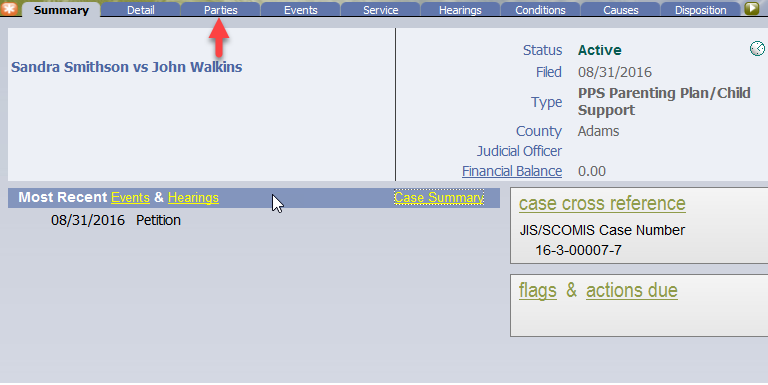
Select the underlined name of the Party you want to remove:
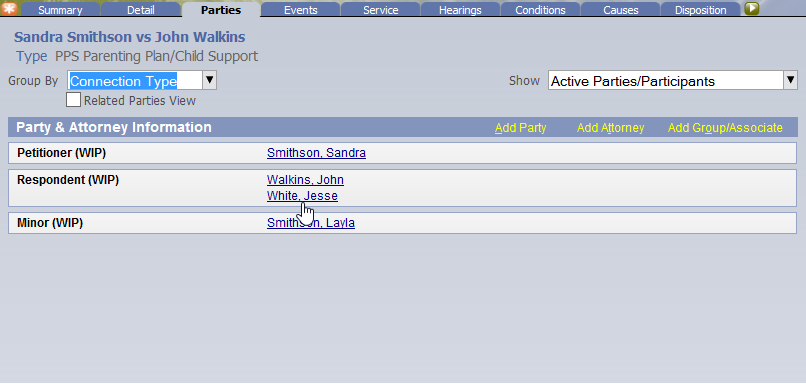
Another option is to Right-Click on the name and select Modify Party Details:
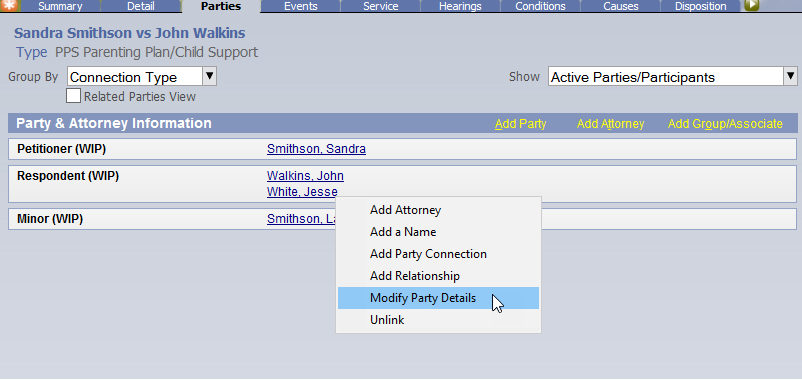
Either option will bring you to the Modify Case Party Details screen as shown below:
Locate the name in the Connection box and hover the mouse until the field turns Dark Grey.
Click anywhere in the Dark Grey area:

After clicking the Dark Grey area, the Modify a Party box will auto-display.
Locate the Removed field and enter a removed date by typing in the date
or
Selecting the Calendar icon to the right of the Removed field and choosing a date from the Calendar icon.
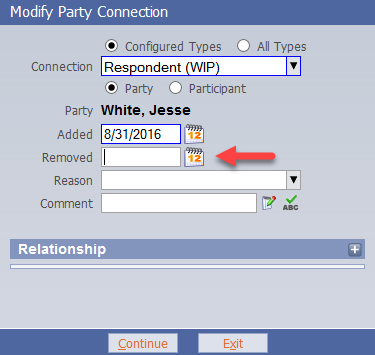
Once you have entered the removed date, select a Reason from the drop-down menu.
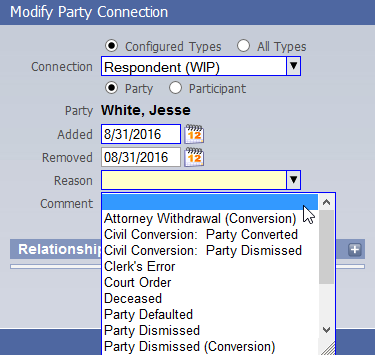
Once you have selected a reason in the Modify Party Connection box
click Continue
(the Comment field is optional)
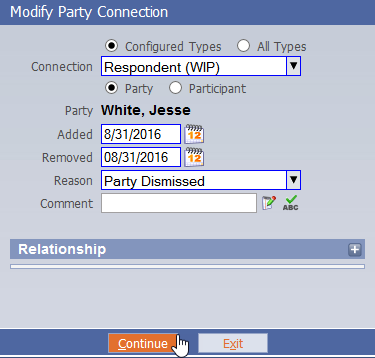
After clicking Continue from the Modify Party Connection screen, the page will return you to the Modify Case Party Details screen.
Click Continue
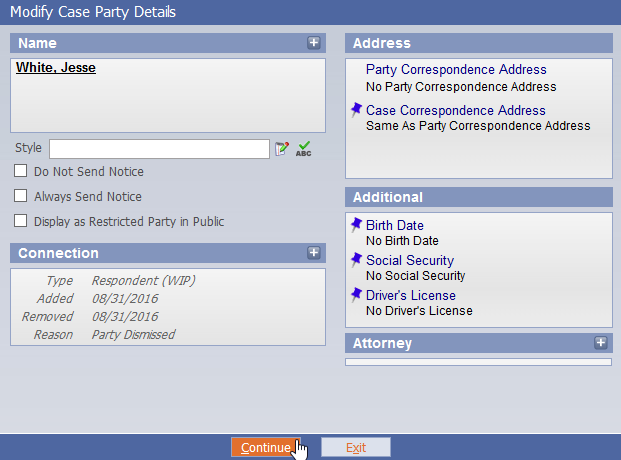
If you accidentally click Exit, the system will present a warning before exiting.
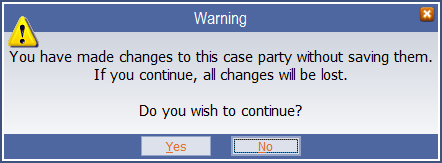
If you click Yes, Odyssey DOES NOT auto-save and you will have to re-initiate the attorney removal process.
If you click No, Odyssey will take you back to the Parties tab and you will want to click Save to finalize the attorney removal process.

After the information is saved, the Party - Jesse White no longer appears on the Parties tab.
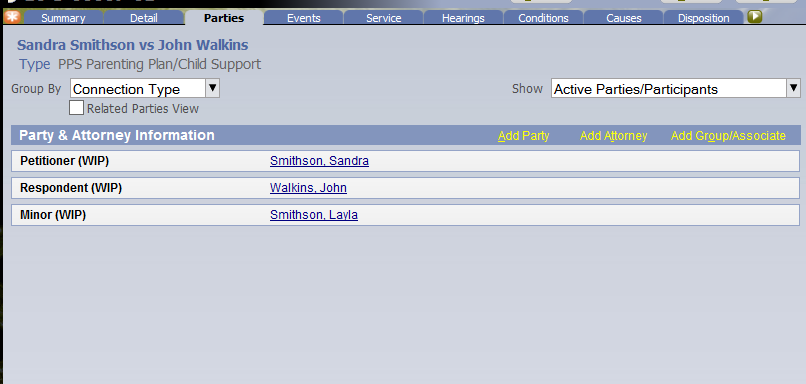
On the Parties tab in the upper right-hand corner there is a Show field with a drop-down menu.
If you Click the drop-down menu, you can select a specific view. In this instance, we want to see the party removed.
change the setting from Active Parties/Participants to All Connections.
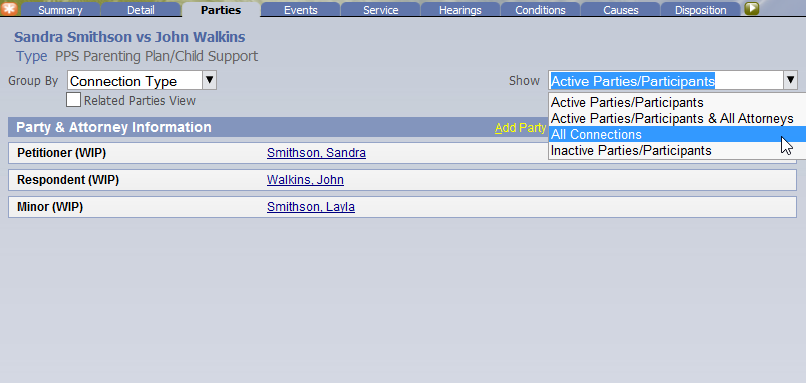
The deleted Party's name appears italicize and grayed out meaning the Party is no longer active on the case.
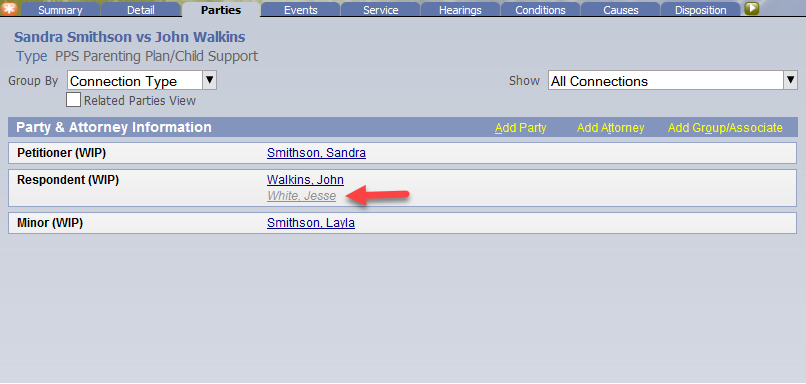
RN id: 2431
