Why are links not working or pages are blank on the Online Manuals at help.courts.wa.gov?
In order to access help.courts.wa.gov and the Online Manuals, users must be either signed into Inside Courts or on an Intergovernmental Network (IGN). Please be sure that you meet one of these criteria before accessing the Online Manuals.
The most common errors encountered are due to the fact that Internet Explorer saves a part (cache) of each web site to enable it to load quickly if you go there often. When updates are done to web applications, such as the Online Manuals, there can be differences from the cached version and the new version. This can result in a number of errors, from blank pages, to broken links, to not receiving the most updated information.
It is advised that you clear out your Favorites web site data if you receive error messages, broken links or blank pages when trying to access the Online Manuals. The following steps can be followed to clear out your cache in Internet Explorer:
1. Go to the Internet Options in Internet Explorer.
In Internet Explorer Internet Options item is listed under the Tools icon:
2. On the General tab, go to the Browsing History section.
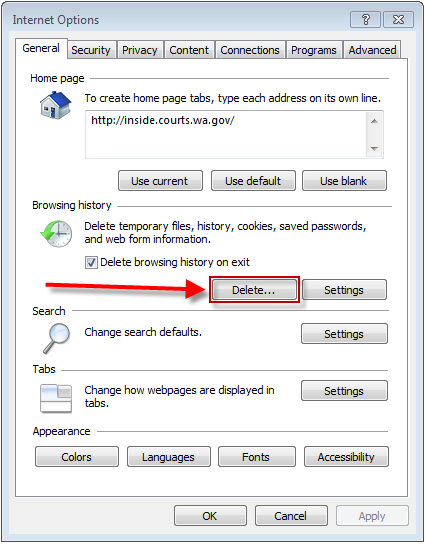
3. Click Delete. The Delete Browsing History pop-up window will appear.
4. On the Delete Browsing History pop-up window, uncheck the box next to Preserve Favorites website data and check the box next to Temporary Internet Files.
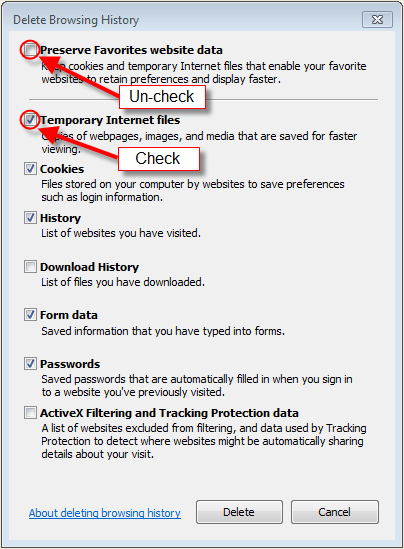
5. If necessary, uncheck all of the other boxes on this page and click Delete.
6. Close the Internet Options window then close the Internet Explorer window.
7. Close all Internet Explorer windows.
8. Open Internet Explorer again and access the Online Manuals at help.courts.wa.gov again.
If you continue to have issues with the Online Manuals, please call Customer Services for more assistance.
RN id: 2412
