How do I complete the JIS User changes needed for the enhanced security for JABS?
Effective May 29, 2014 a Resource Access Control Facility Identification (RACF ID) and password will be required to log into the JABS application. Each JABS User will be required to have a valid RACF ID and Password. New functionality will also allow court users who have multiple JIS USER IDs to have all of their JIS User IDs to be associated with one RACF ID. This will allow JABS users with multiple roles or who work at multiple courts to utilize one RACF ID to access JABS for all courts/roles.
One of the JIS USER IDs may be designated as the default. If a default JABS User is established, when the user enters their RACF ID and Password they will be taken directly to the Case Search screen and will not be required to enter the JIS User ID or password when accessing JABS.
The following items need to be updated for all JABS Users with multiple records:
1. JABS Users must have a valid RACF ID and Password. NOTE: Passwords expire after 90 days and will be deleted from JIS after one year of non-use.
- Courts can run a Site User List from the RACFADMN application on the TPX menu to get a list of all RACF IDs associated with the court.
- If any staff are not on the report, submit a Manage User ID form to request a RACF ID for the user (available from Inside Courts on the Court Management page).
- ***NOTE: Effective February 14, 2017, Prosecutor's Office staff and contract public defenders who need access to JABS for eTickets must have a JIS Link ID. If they do not have a JIS Link Account they must contact the JIS Link Administrator to establish one.
2. Each JIS User ID must have access to the JABS application on the Authorization Overrides (ATHX) screen.
- Go to the ATHX screen with the user's name code in the NmCd field (i.e., JG RRR EDC = Judge Rains of Eastside District Court).
- Type a U for Utility in the "Authorization Type" field and then press <Enter>.
- Confirm the JABS utility has a "Y" in the Ovr field.
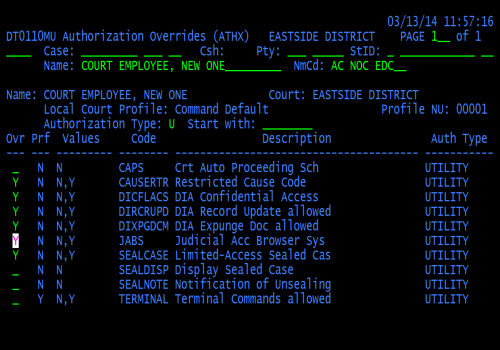
3. Each JIS User ID must have the RACF ID listed in the JABS field.
- Go to the ATH screen with the user's name code in the NmCd field.
- Add the RACF ID to the new JABS field and then press <Enter>.
NOTE: The RACF ID has to have been created by AOC Security staff before you can add it to the ATH record. If the Manage JIS User ID request form was just submitted, wait until the confirmation notification has been received before trying to add the RACF ID to the ATH screen.
4. Only ONE JIS User ID can be marked as "JABS Default Court = Y" to indicate the record used most often by the JABS user.
- For users with only one role in one court, OR,
- For users with multiple roles in one court, go to the ATH screen for the user's JIS record they use most often (i.e., Someone with an AC and an AM likely uses the AC for most activities; access the ATH screen for the AC record).
- Enter a "Y" in the JABS Default Court field to indicate that record is their default or most used record and then press <Enter>.
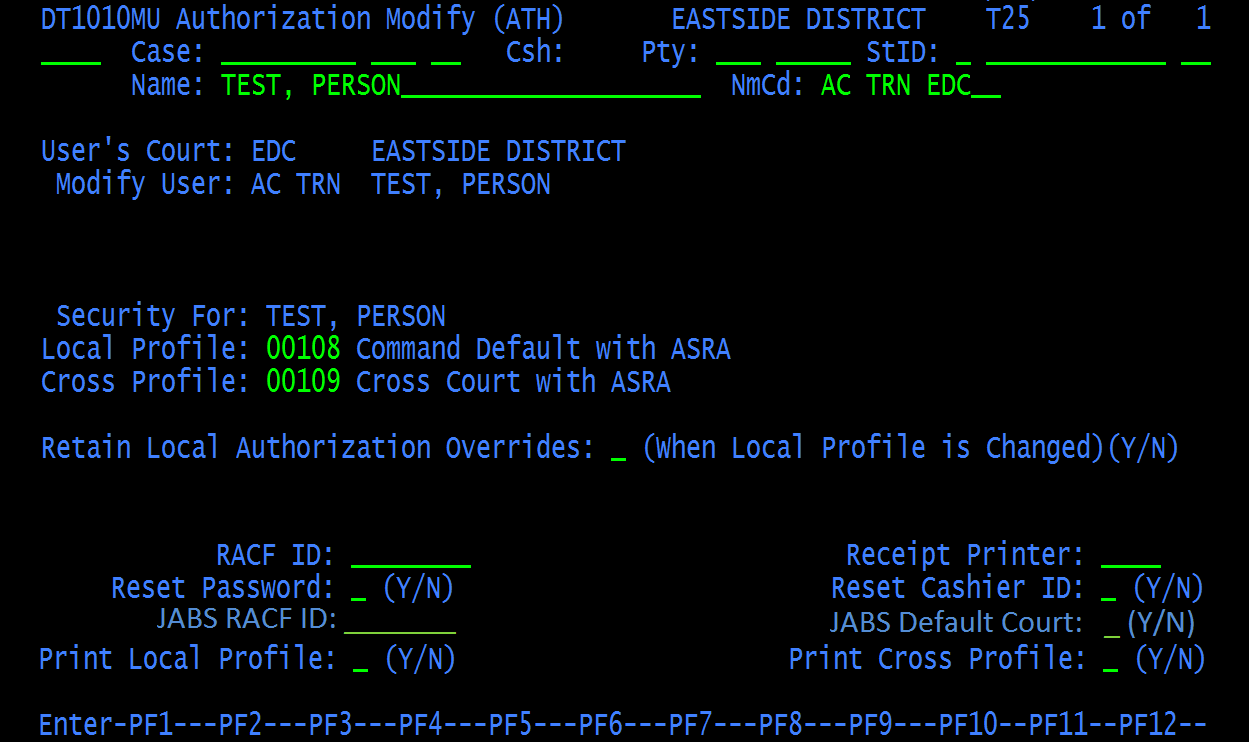
- For users with multiple roles in multiple courts, work with the Site Coordinators of the other courts to determine which record will be indicated as the default. The court the user is most often working with should be the default. (i.e., When a judge presides over multiple small courts, the courts will need to communicate to determine which one will use the Default setting).
NOTE: As new users are added to a court record, the JABS RACF ID field and JABS Default Court field should be reviewed for data entry on the ATHA screen. The ATHX JABS Utility setting should also be verified or updated if the "Like User" option is not used to create the user security on ATHA.
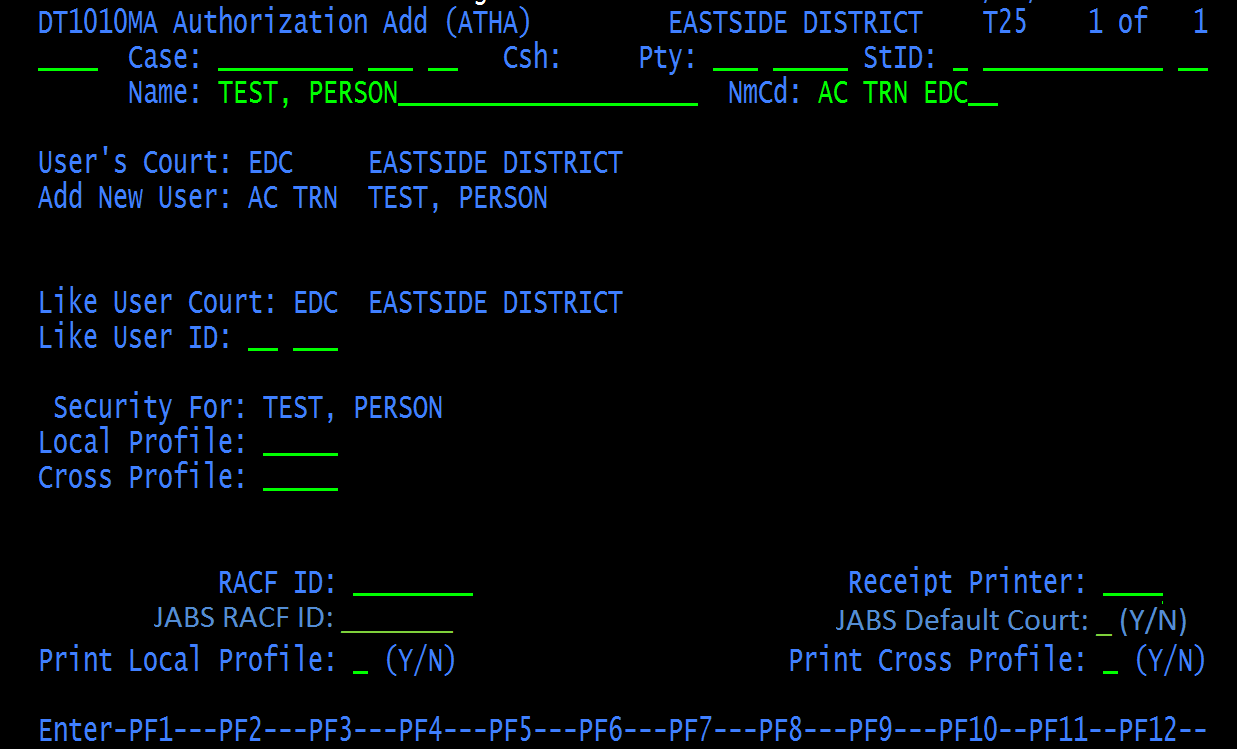
See Also:
- For information about the changes made to the JABS Login Process see eService Answer ID: Judicial Access Browser System (JABS) Enhanced Security.
- For information about requesting RACF IDs see eService Answer ID: Request a new User ID.
- For frequently asked questions on the new security, see eService Answer ID: JABS Enhanced Security FAQs
RN id: 2344
