What can be seen on the Collections Report (SC) report?
The Collections Report (SC) report, lists cases that have a balance due greater than zero, within the selected time period. The Collections Report (SC) report is available in the Accounting folder in BIT. (Image 1)
Image 1
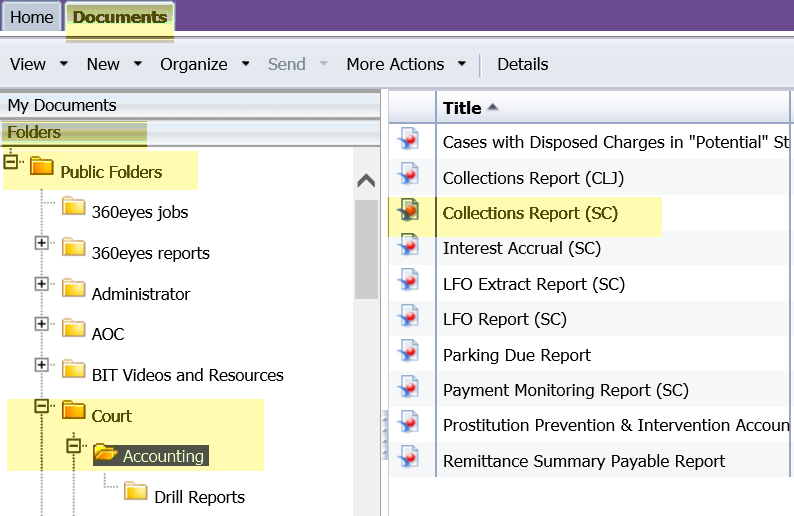
To run the report, double-click on the report title. When the report opens, it prompts for the entry of information to run the report. The prompts include mandatory entry items and optional entry items. (Image 2)
Required data prompts:
- Court
Optional data prompts:
- Last Payment Begin Date
- Last Payment End Date
- Review Type Code(s)
- Collection Status Code(s)
- Review Date (Start)
- Review Date (End)
- Obligation Class Code(s)
- Collection Status Date (End)
Image 2
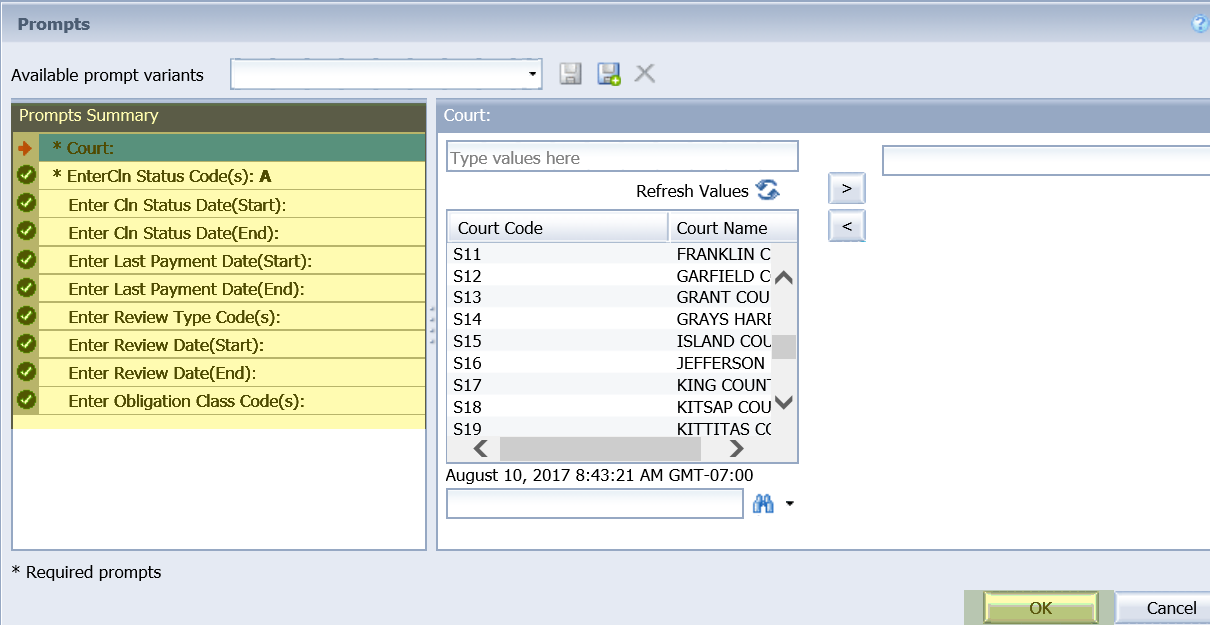
When the report displays, the data will be sorted in one of two formats depending on the tab that is being viewed. (Image 3) The sort options are by:
1. Case
2. Obligor
Image 3
![]()
Regardless of the sort order, the report displays the following data:
- Case Number
- Obligor Name
- Last Payment Date
- AR Ordered Amount
- AR Adjustment Amount
- AR Interest Amount
- AR Paid Amount
- AR Balance Amount
- Collection (Cln) Status
- Collection (Cln) Status date
- Collection (Cln) Reason Code
- Collection (Cln) Review Code
- Collection (Cln) Review Date
- Obligation Class Code
The Case Number, Obligor Name, AR Adjustment Amount, and the Collection Status Code will be listed as a hyperlink on both tabs. Clicking on a hyperlink will run another report to display details about that case or person's obligations. Click the name to run the Obligor Detail report. Click the case number to see the Obligation Detail report. Click the AR Adjustment Amount to see the Cln Adjustment Detail report. Click the Collection Status Code to see the Cln Obligor Detail (SC) report. View the related eService Answers BIT Report Obligor Detail, BIT Report Obligation Detail, BIT Report Cln Adjustment Detail or BIT Report CLN Obligor Detail for the details of what will appear on those reports.
This report does not replace a mainframe report.
To export the entire report, with the two different versions of the data, use the "Export" option. BIT then allows saving any or all of the reports as PDF or Excel. (Image 4)
Image 4
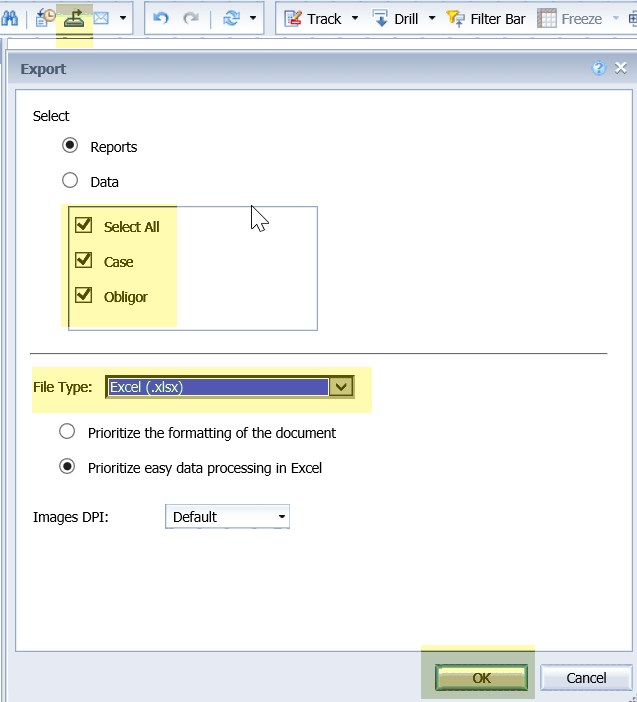
See Also:
- eService Answer - BIT Accounting Reports - Security
RN id: 2319
