What BIT reports are available for cases disposed of at least three (3) years ago?
The BIT Report Cases Disposed Three (3) Years Ago was created to help courts of limited jurisdiction locate cases that could potentially have the paper file destroyed. It was created as a temporary report for the courts to utilize during the ITG 41 - Destruction of Records Project and will be removed from BIT when the new Destruction of Records Report becomes available for use.
Without a firm completion date when the Destruction of Records Report will become available again through ITG 41 a new report was created, Cases Disposed by Date Range, for courts to run for for any time period prior to three years ago. This will allow courts that have not utilized the Cases Disposed Three (3) Years Ago report to compile lists of older records. For instructions and additional information on this report, see below.
The Cases Disposed Three Years Ago report is available in the CLJ Statewide folder (Image 1).
Image 1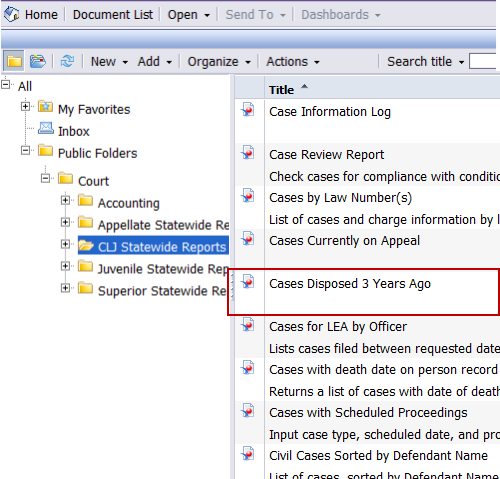
For the Cases Disposed Three Years Ago Report - To run the report, double-click on the report title. When the report opens it prompts for the entry of information in order to run. The prompt includes one mandatory entry item and no optional entry items (Image 2).
Required data prompts:
- Court Code (Initials)
Image 2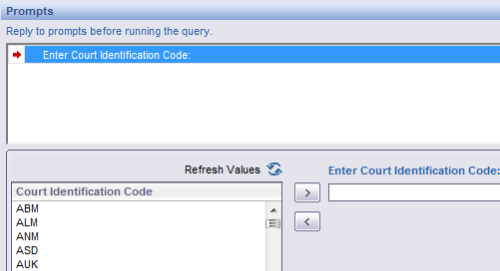
When the report runs, two tabs will appear. The data that displays is different, depending on the tab that is being viewed (Image 3).
Image 3![]()
The Summary tab displays the following data:
- Case Type
- Case Cause (Description)
- Case Count
The Cases tab displays the following data:
- Case Number
- Case Type Code
- Case Filed Date
- Defendant Name / Title
- Case Disposition Date
- LEA / Cause Code
- (Case) Last Update Date < 1 year*
*The Last Update Date will be blank unless the date that the case was last updated was within the last year.
The Cases tab has additional filters available to help courts determine the best way to display the data for their needs (Image 4).
Image 4
To export the entire report, including the data from both tabs, use the "Save to my computer as" option. Exporting using the "Save report to my computer as" option will export only the tab that is currently displayed.
Note: Both tabs have additional disclaimers with information related to using this report temporarily and how the report was built. Please take the time to read each one (Image 5).
Image 5
The Cases Disposed by Date Range report differs from the Cases Disposed Three (3) Years Ago report by allowing a court to choose the date range for case dispositions. However, the date range must be three years prior and not include the current month. For example, to run a report on January 29, 2015 the latest date to be included in the date range can be no later than December 31, 2011. Otherwise, no data will be returned in the report.
This report is available in the CLJ Statewide Folder (Image 6).
Image 6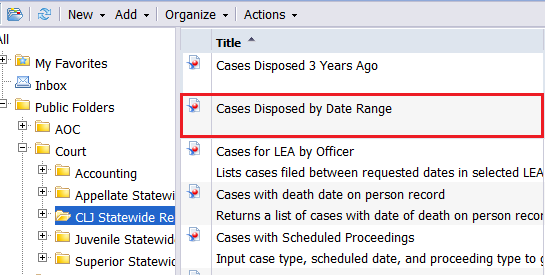
To run the report, double-click on the report title. When the report opens it prompts for the entry of information in order to run. The prompt includes three mandatory entry items and no optional entry items (Image 7).
Required data prompts:
- Court Code (Initials)
- Case Disposition Date (Start)
- Case Disposition Date (End)
Image 7
When the report runs, three tabs will appear. The data that displays is different, depending on the tab that is being viewed. The Cases Disposed Three (3) Years Ago report did not include eTicket cases but those cases are now included on this report with a separate tab (Image 8).
Image 8
The Summary Tab displays the following data:
- Case Type
- Case Cause (Description)
- Case Count
The Case tab displays the following data (excluding eTickets):
- Case Number
- Case Type Code
- Case Filed Date
- Defendant Name / Title
- Case Disposition Date
- LEA / Cause Code
- (Case) Last Update Date < 1 year*
*The Last Update Date will be blank unless an update occurred on the case within the last year
The eTicket tab includes the same data as the Cases tabs but for eTickets only.
To export the entire report, including the data from all the tabs, use the "Save to my computer as" options. Exporting using the "Save report to my computer" option will export only the tab currently displayed.
Note: All tabs have additional disclaimers with information related to using this report temporarily and how the report was built. Please take the time to reach each one (Image 9).
Image 9
See Also:
- eService answer - Changes to CLJ Archiving and Destruction (ITG 41)
- eService answer - Schedule BIT Queries to Run Automatically
- The JIS Online Manual - Destruction of Records Report (Courts of Limited Jurisdiction)
RN id: 2316
