What can be seen on the CFHS - Receipt Detail report?
The CFHS - Receipt Detail lists all receipts and the amount distributions for a specified obligor or case. The receipt date, receipt number, payment date, payor name, amounts, and AR type for the specified obligor for each case is listed. The CFHS - Receipt Detail report is available in the Drill Reports under the Accounting folder in BIT. (Image 1)
Image 1
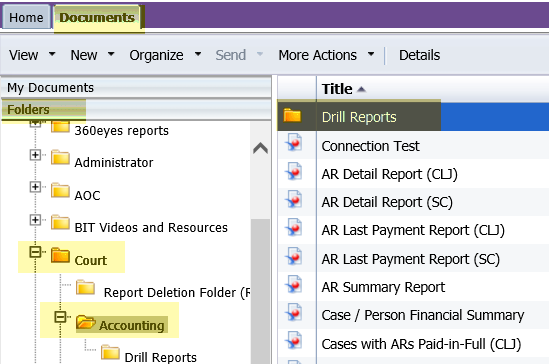
To run the report, double-click on the report title. When the report opens it prompts for the entry of information to run the report. The prompts include a mandatory entry item and a few optional entry items. (Image 2)
Required data prompt:
- Court Code
Optional data prompts:
- Case Number
- Obligor Name Code
- Person Token
- Case Token
Image 2
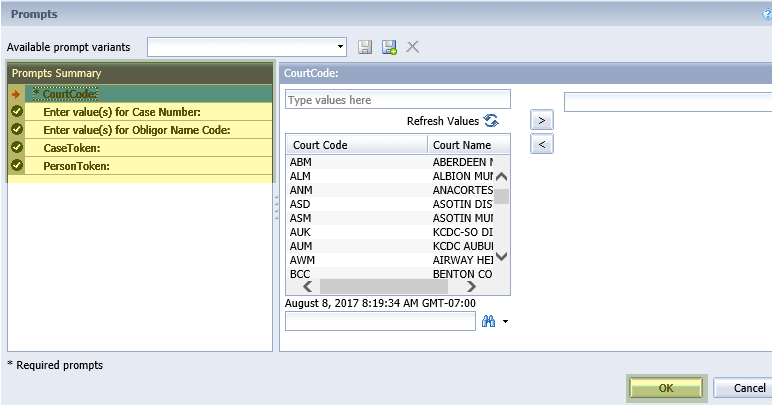
When the report displays, the data will be sorted in two formats depending on the tab that is being viewed. (Image 3) The sort options are by:
1. Summary
2. Cases
Image 3
![]()
When the Summary tab is selected, the following data displays:
- Receipt Payment Category
- Receipt Paid Amounts
- Receipt Applied Amount
When the AR Summary by Case Type tab is selected, the following data displays:
- Receipt Process Date
- (RJN)
- Receipt Number
- Payment Mode Code
- Payment Type Code
- Receipt Payor Name
- Receipt Total (Transaction) Amount
- Obligation Total Paid Applied Paid Amount
- AR Type Code
- Receipt Case Number
- Clerk Type and Initials
Additional Report Filter drill options will be available on the report to limit the results to a Case Number Formatted and/or Obligor Name. These filters are selectable by drop down and only have values that were returned in the result set. (Image 4) Click on the drop-down arrow next to the Case Number or Obligor Name, filter to select the items you would like to see in the report.
Image 4
![]()
Both the Case Number and Obligor Name will be listed as a hyperlink on the report. Clicking on a hyperlink will run another report to display details about that case or person's obligations. Click the name to run the Obligor Detail report. Click the case number to see the Obligation Detail report. View the related eService Answers BIT Report Obligor Detail and BIT Report Obligation Detail for the details of what will appear on those reports.
See Also:
- eService answer - BIT Accounting Reports - Security
RN id: 2307
