What can be seen on the Parking Due report?
The Parking Due report is used to show summary and detail information for all Parking cases with accounts receivable amounts showing "due" for the court requesting the report. This report is only for those courts of limited jurisdiction that use the JIS parking sub-system. The Parking Due report is available in the Accounting folder in BIT. (Image 1)
Image 1
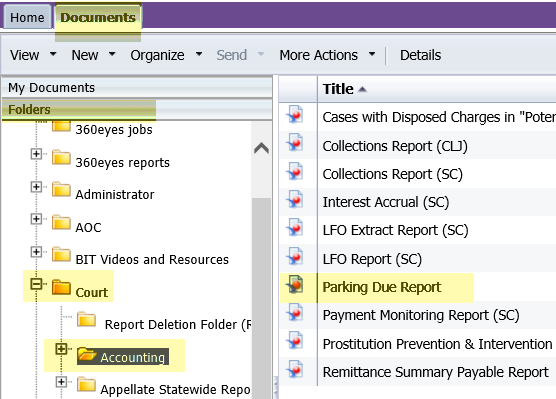
To run the report, double-click on the title. When the report opens it prompts for the entry of information to run the report. The prompts include mandatory and optional entry items. (Image 2)
Required data prompt:
- Court
Optional data prompts:
- Collection Status Code
- Case File Year Begin Date*
- Case File Year End Date*
*The report can be limited to a specific date range by entering a specific Begin and End Date when prompted.
Image 2
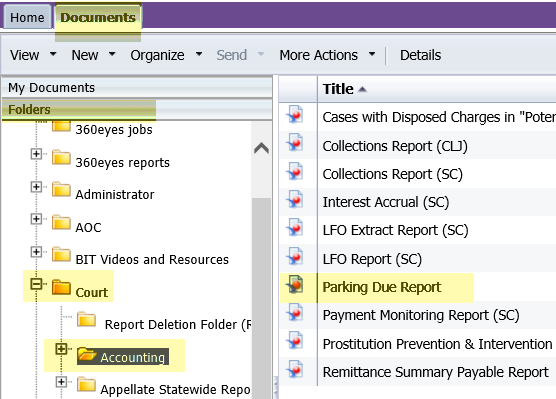
When the report displays, the data will be sorted in two formats depending on the tab that is being viewed. (Image 3) The sort options are by:
1. Summary
2. Cases
Image 3
![]()
When the Summary tab is selected, the following data displays:
- Case File Year
- Case Jurisdiction Initials
- Collection Status
- Case Count
- AR Ordered Amount
- AR Adjustment Amount
- Obligation Paid Amount
- AR Due Amount
When the AR Summary by Case Type tab is selected, the following data displays:
- Case Number
- Case File Year
- Case Jurisdiction Code
- Vehicle License Plate Number and State
- Ordered Amount
- Adjustment Amount
- Paid Amount
- Due Amount
- Potential A/R (Y/N)
- Collection Status Code
Additional report filters are available on this report. The filters allow the user to limit the report return results by Case Jurisdiction, Case File Date - Year, and Collection Status Code, or any combination of the three filters. The filters are selectable by drop-down menus at the top of the screen (Image 4) and will only display values that were returned within the report results.
Image 4
![]()
This report does not currently exist in JIS for the courts of limited jurisdiction.
To export the entire report, with the two differently sorted versions of the data, use the "Export" option. BIT then allows saving any or all of the reports as PDF or Excel. (Image 5)
Image 5
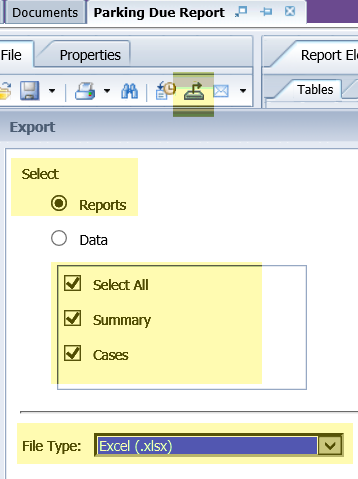
RN id: 2306
