How do wildcards work in BIT reports?
You can use wildcards in query filters to search for partial values rather than the entire value.
Existing Reports
Published reports that have a prompt (needs data entered in order to get the report to run) can be entered using a Letter and the % symbol to run the report using the wildcard. This pattern (Letter%)specifies that the values retrieved must have the letter used as the first character. The % means that the letter used in the pattern (Letter%) can be followed by an unspecified number of characters.
For example: On a name prompt you can enter Doe, A% (Image 1a) to get a list of all records with the last name of Doe and a first name that begins with the letter A.
In addition, an unspecified number of characters before the wildcard can occur if the wildcard is at the beginning of the entry. (Image 1b)
The wildcards may also be used with numbers, such as in a law number filter. (Image 1c)
Image 1a
![]()
Image 1b
![]()
Image 1c
![]()
Another wildcard available in BIT is _. This is for a single unspecified character.
For example, SM_TH would return names that start with SM and end with TH, and have a single, unspecified character between the two-consonant sets.
New Reports
When you create the query filter using a wildcard, you must use one of the following relational operators:
- Matches pattern: to find values that match the pattern you specify.
- Different from pattern: to find values different than the pattern you specify.
To apply wildcards to query filters:
In the Query panel, drag the object that you want to filter by into the Query Filters pane.
- Click the Operator Type drop-down arrow, and select Matches pattern from the drop-down menu.
- Click the filter definition text box and type the wildcard pattern you want to use (Image 2).
- Click Run Query.
Image 2
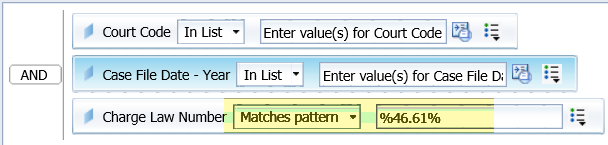
The report displays data reflecting the wildcard you entered.
RN id: 2295
