What can be seen on the AR Summary report in BIT?
The Accounts Receivable (A/R) Summary Report is used to show summary and detail information for all open accounts receivable for the court, including joint and several billed ARs. Open billed ARs include all cases, narrowed by the prompts selected when the report is run, where the case obligations have not been paid in full. The AR Summary report is available in the accounting folder in BIT. (Image 1)
Image 1
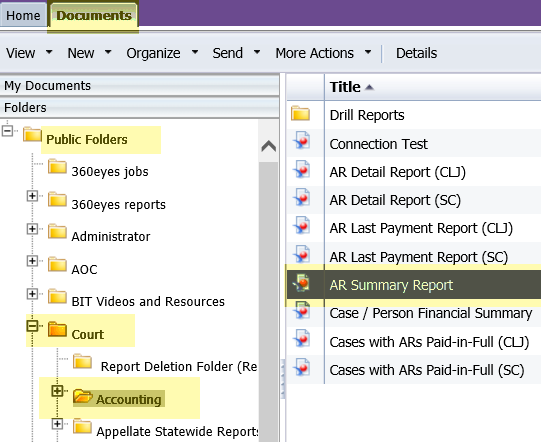
To run the report, double-click on the one designated as the AR Summary report. When the report opens it prompts for the entry of information to run the report. The prompts include mandatory and optional entry items. (Image 2)
Required data prompt:
- Court
Optional data prompts:
- Open ARs (Y/N)
- AR Type Code(s)
- RCW Number(s)
- Enter Payment Begin Date*
- Enter Payment End Date*
- Enter Jurisdiction Initials
*The Payment Begin and Payment End Dates refer to the last payment date of the obligation amount. The report can be limited to a specific date range by entering a specific Begin and End Date when prompted.
Image 2
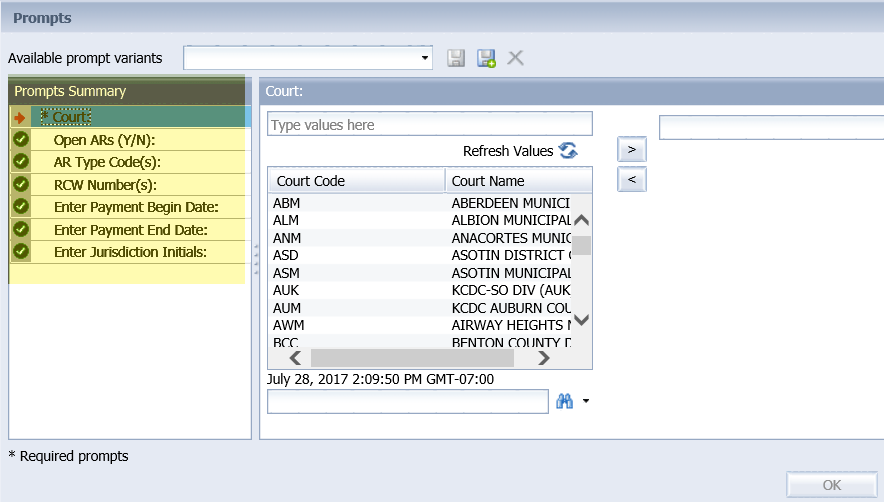
When the report displays, the data will be sorted in two formats depending on the tab that is being viewed. (Image 3)
The sort options are by:
1. AR Summary by AR Type
2. AR Summary by Case Type
Image 3
![]()
When the AR Summary by AR Type tab is selected, the following data displays:
- AR Type Description
- Total Ordered Amount
- Paid Amount
- Total Adjustment Amount
- Total Amount Due
- Total ARs*
When the AR Summary by Case Type tab is selected, the following data displays:
- Case Type Code
- AR Type Description
- Total Ordered Amount
- Paid Amount
- Total Adjustment Amount
- Total Amount Due
- Total ARs*
*The total AR count can be different depending on the "Open ARs (Y/N)" prompt of Y is used or not. If it is left blank and not used then the count on the Total AR Count column will list all ARs, including ones that have been paid in full.
The AR Type items will be listed as a hyperlink on both tabs. Clicking on a hyperlink will run another report to display details about that AR Type. If the AR Type selected is an AR Type Code or Cost Fee Code then the AR Type Detail report will run. If the AR Type selected is an RCW then the RCW Detail report will run. View the related eService Answers BIT Report AR Type Detail and BIT Report RCW Detail for the details of what will appear on those reports.
This report does not currently exist in JIS for the courts of limited jurisdiction. This report can be run in addition to the existing superior court mainframe report, Accounts Receivable Summary Report. The differences in the reports are defined below:
Mainframe Report | BIT Report |
| AR Types on cases that have a zero balance, or have been paid in full, are not included in report. | When running the report courts have an option to include AR Types that are paid in full or not. |
To export the entire report, with the two different versions of data, use the "Export" option. BIT then allows saving any or all of the reports as PDF or Excel. (Image 4)
Image 4
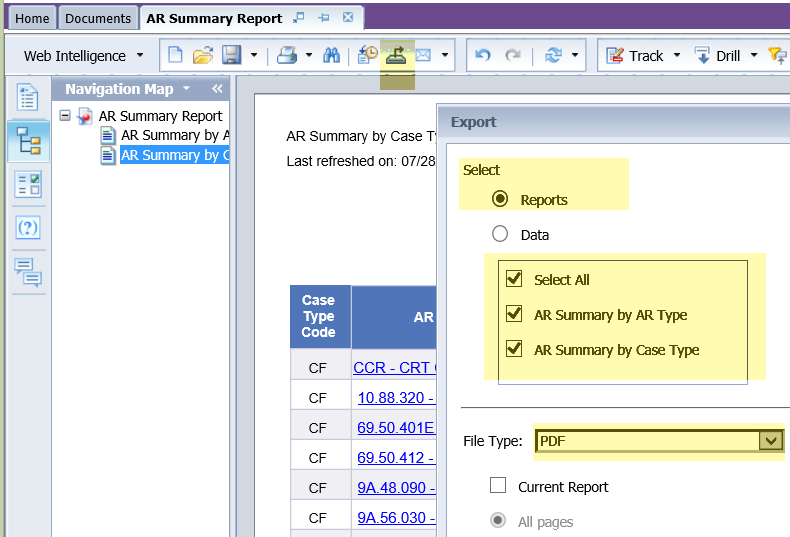
RN id: 2272
