What can be seen on the AR Detail (Superior Court) report?
The AR Detail (Superior Court) report lists summary and detail information for all open accounts receivables for the court. It includes all cases where the case obligations have not been paid in full. The report can also be run to display cases with open accounts receivables that have never had a payment applied to the open AR. The AR Detail (Superior Court) report is available in the Accounting folder in BIT. (Image 1)
Image 1
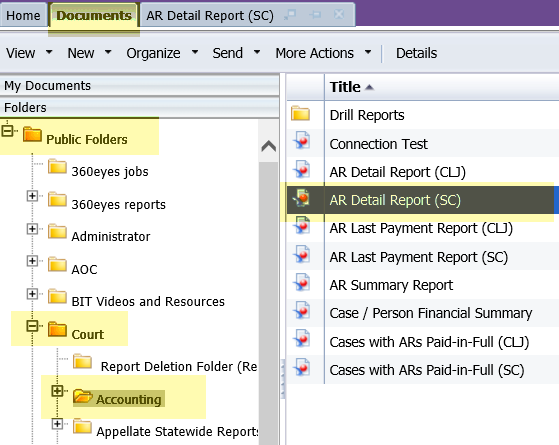
To run the report, double-click on the one designated as the Superior Court report. When the report opens it prompts for the entry of information in order to get the report to run. The prompts include mandatory entry items and optional entry items. (Image 2)
Required data prompts:
- Court Initials
Optional data prompts:
- Report Begin Date
- Report End Date
- Show Cases Without Payments
Image 2
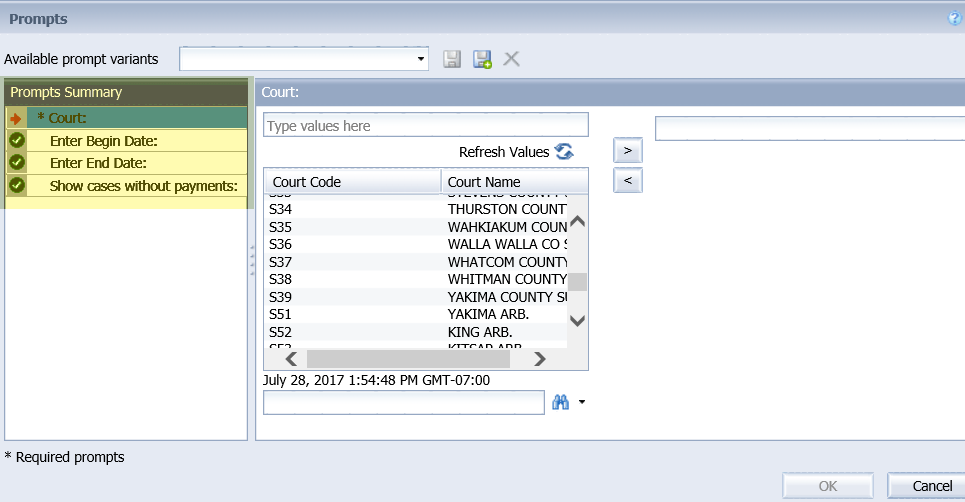
When the report displays the data will be sorted in one of two formats depending on the tab that is being viewed. The sort options are by (Image 3):
1. Case Type Detail
2. Case Type Detail Summary
Image 3
![]()
If the Case Type Detail is selected, the report displays the following data:
- Restitution Joint and Several Flag (RJN)
- Case Number
- Case Type Code
- Obligor Name
- Obligor Date of Birth
- Judgment File Date
- Last Payment Date
- Adjusted Ordered Amount
- Paid-to-Date Amount
- Current AR Balance
- Collection Status
If the Case Type Detail Summary is selected, the report displays the following data (per Case Type):
- Case Type Name
- Total Adjusted Ordered Amount
- Total Paid-to-Date Amount
- Total Current AR Balance
- Total Number of Cases
Both the Case Number and Obligor Name will be listed as a hyperlink on all tabs. Clicking on a hyperlink will run another report to display details about that case or person's obligations. Click the name to run the Obligor Detail report. Click the case number to see the Obligation Detail report. View the related eService Answers BIT Report Obligor Detail and BIT Report Obligation Detail for the details of what will appear on those reports.
To export the entire report, with the two different versions of the data, use the "Export" option. BIT then allows saving any and all of the reports as PDF or Excel. (Image 4)
Image 4
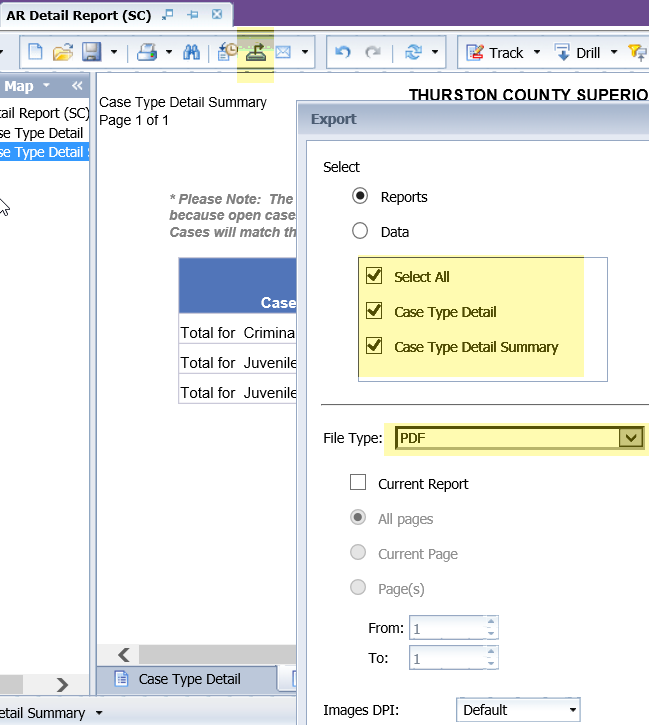
RN id: 2258
