What can be seen on the Cases with ARs Paid-in-Full (Superior Court) report?
The Cases with ARs Paid-in-Full (Superior Court) report, lists cases that have billed ARs and that have been paid in full, but excludes Trust information. It includes both open cases and cases that have been closed in JIS. The report also lists cases that may be eligible for certificates of discharge. The Cases with ARs Paid-in-Full (Superior Court) report is available in the accounting folder in BIT. (Image 1)
Image 1
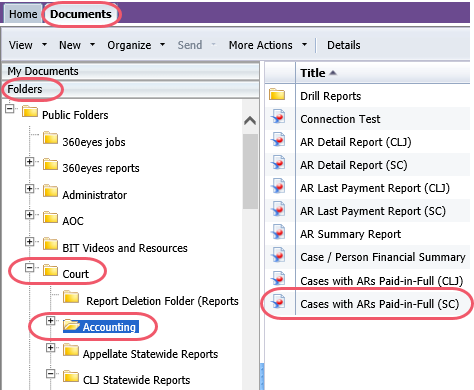
To run the report, double-click on the one designated as the Superior Court report. When the report opens it prompts for the entry of information in order to get the report to run. The prompts include mandatory entry items and optional entry items. (Image 2)
Required data prompts:
- Court
- Enter Last Payment Date (Start)
- Enter Last Payment Date (End)
Optional data prompts:
- Case Type(s)
- Include Only if Restitution Determined
Image 2
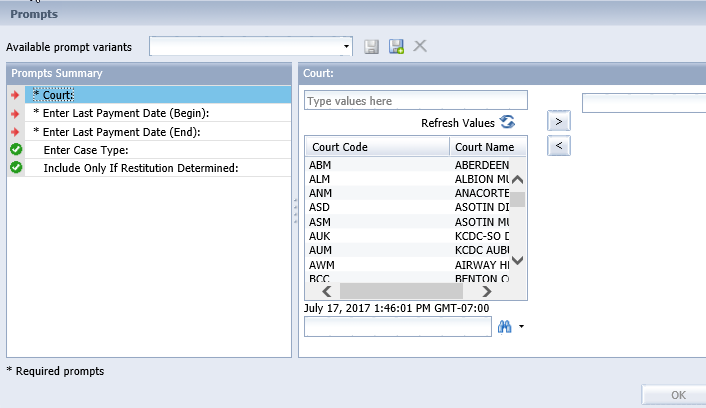
When the report displays, the data will be sorted in one of four formats depending on the tab being viewed. (Image 3)
The sort options are by:
1. Case Number
2. Name
3. Case Type
4. Last A/R Date
Image 3
Regardless of the sort order, the report displays the following data:
- Case Number
- Name
- Judgment Number
- Judgment Status
- Last A/R Date
- Restitution (RTN) to be Determined (TBD)*
- Established Trust
- Unestablished Trust (UTR)
- Bail/Bond Balance Amount**
*Restitution to be determined will be listed as "N" unless a note has been added to the Judgment Note field reading "Restitution TBD." This Judgment Note line entry will allow BIT to display a "Y" flag entry on this report on the next business day.
**The Bail/Bond Balance Amount field will show $0 if there has been Bail/Bond activity on a case but the balance is now $0. If there is no prior Bail/Bond activity on the case the field will remain blank.
Both the Case Number and Obligor Name will be listed as a hyperlink on all tabs. Clicking on a hyperlink will run another report to display details about that case or person's obligations. Click the name to run the Obligor Detail report. Click the case number to see the Obligation Detail report. View the related eService Answers BIT Report Obligor Detail and BIT Report Obligation Detail for the details of what will appear on those reports.
This report can be run in addition to the existing mainframe report, Cases with Accounts Receivable Paid-In-Full Report (Superior Courts). The differences in the reports are defined below:
Mainframe Report | BIT Report |
| Cases are included on the report if they have been updated in JIS, regardless of the date the obligation was paid. | Updates to the JIS Cases have no impact on the cases appearing on the BIT report. |
| Cases are included in the report based on the date the obligations were paid during the reporting period. Therefore, if a case was not paid-in-full during the reporting period, it will not appear on the report. | Cases are included in the report if the case is currently paid-in-full, not only if it was paid-in-full during the reporting period. The reporting period is used to limit the cases that appear on the list. |
To export the entire report, select the Export icon (Image 4) and choose which of the reports (or all) to save as Excel or PDF.
Image 4
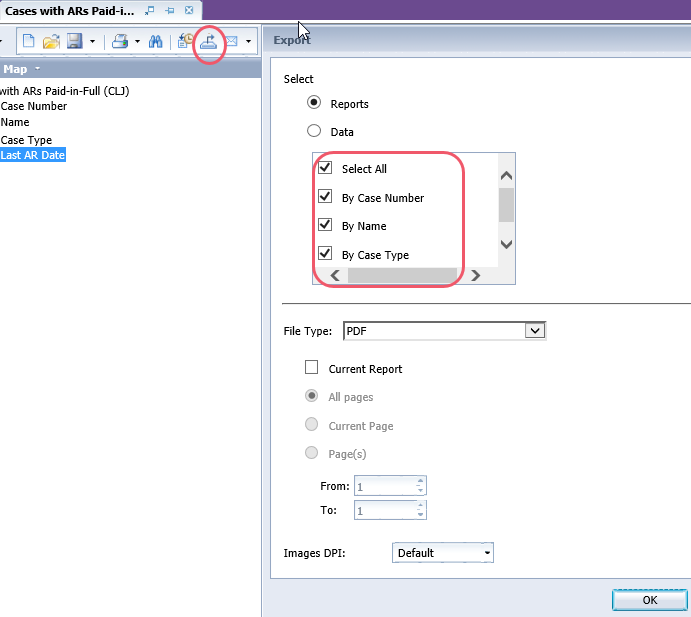
RN id: 2244
