How does a court update a court user's information after a name change has been done?
There are three main steps that need to be completed in order to change a court employee's name. Those steps are outlined below:
1. Submit a Manage User ID form to notify AOC of the name change.
- You must first identify the user by their previous name. Put their RACFID, Last Name, First Name, and Middle Initial in the "Identify User" section (Image 1).
- Next, enter the information that is being modified in the "Modify Name and/or RACF User ID" section (Image 2).
- Submit the Manage User ID form to AOC to have the modifications made.
Note: An eService Incident is created by using the Manage User ID form; the response when the changes are complete will be sent to the person that submitted the form via the eService Center and via your work email. To access the incident use the "Check Ticket Status" link to view the response.
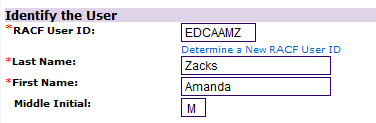
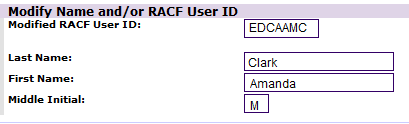
2. Create an Official Record with the appropriate authority in JIS for the new name and/or initials.
- Follow the instructions in the Official and Organization Person Records section of the Administrative Tasks online manual to add the new official record for the new name and/or initials.
- Follow the instructions in the Security section of the Administrative Tasks online manual on how to add authority for that record.
- When creating the authority on the Authorization Add (ATHA) screen, you can enter the existing record for the person in the "Like User" field to copy their existing security profile (Image 3).
- Add the new RACF ID to the new user record's authority screen and add the designated receipt printer for the person if applicable. IF the RACF ID is not changing, you must first remove it from the existing record's authority screen.
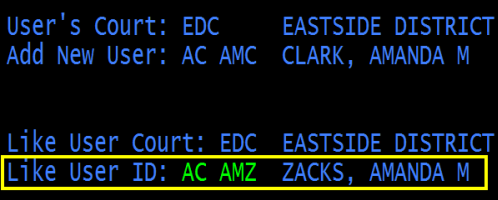
3. Remove the Authority from the older official record and end effective date the record.
- Access the Authorization Update (ATH) screen for the previously existing record and remove the RACF ID.
- Delete the authority from the previously existing record by using the Authorization Delete (ATHD) command.
- Go to the Official and Organization Person Record (OFO) screen for the previously existing record and add an "End Effective Date" (Image 4).
Note: You cannot delete OFO records.
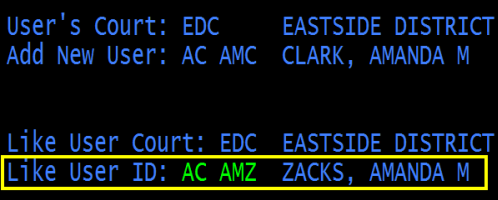
Remember, all three of the main steps MUST be completed to properly update a court user's name or initials. Detailed, step-by-step instructions on this entire process can be located at the bottom of this page.
Download Attachment:
Court User Name or Initial Change Instructions
RN id: 2201
