Our court found a JIS person record that was updated by another court to show financial information in the Employer field. What is our obligation in addressing this incorrect usage of the Employer field?
Thank you for your concern about the integrity of the statewide Person Database. It is the responsibility of all courts to monitor the accuracy of the Person Database and to notify (as a courtesy) the court who last updated the record when you find inaccurate or inappropriate information on the Individual Information (PER) screen.
Below are guidelines regarding accepted fields to use when capturing miscellaneous financial or other information on a person or case when there is no specific field for the information you wish to enter.
- Information from the Employer field prints on Warrants and also on Collection Reports and should NOT be used to capture other miscellaneous information. Instead, financial information (such as food stamps, monthly income, etc.), or other information related to a particular CASE, should be entered in the Note field on the Case Filing screen (NCC, NCCA, CIV, or CIVA) for the case. See sample screens below:
Note field on Case Filing Update (NCC) screen: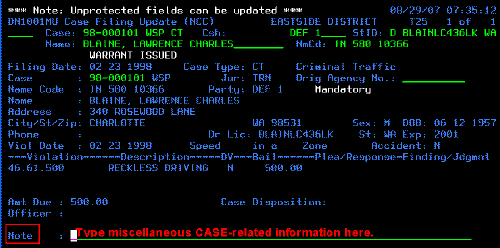
Note field on Civil Case Filing Update (CIV) screen: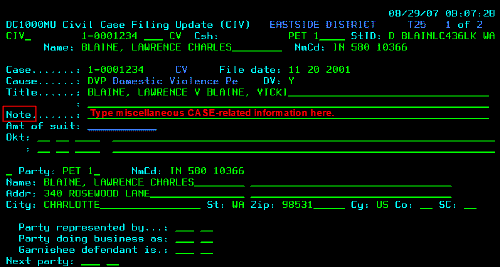
- Additional reasons to use the Case-related Notefield instead of the PER screen (which affects the Statewide Person Database), include:
- Information surrounding a particular CASE may change from case to case. Such information entered on the PER screen becomes outdated and needs to be verified before the judge relies upon its accuracy.
- Other courts may have valid person information for the particular field (such as the Employer or Physical Description fields) and will need to override any miscellaneous data in that field with the actual intended information. Although the AOC encourages courts to notify the court who last updated the PER screen before overriding data, they are not obligated to take the time to do this, in which case you would lose the information you had entered.
- In addition to printing on Warrants and Collection reports as mentioned above, Employer information also prints out on the Docket for courts of limited jurisdiction. Therefore, entry of miscellaneous information in the Employer field affects other courts' printed records as well as your own.
- If a court feels strongly that information is PERSON-related and wants to capture it on the PER screen, the Employer field is recommended instead of the Physical Description field, because the Employer field is a Confidential field and does NOT display on Public Access terminals; whereas, the Physical Description field is NOT Confidential and DOES display for Public Access. HOWEVER, if you use the Employer field to capture non-Employer information, please be aware of the warnings listed above.
- Using the Physical Description field to print one-time information for printing on a warrant (such as "Eastside County only", or "Bail", or "Bond" can have the following detrimental affects:
- Compromise information displayed on Public Access terminals.
- Cause "your" information to also print on warrants that other courts may print for the same individual.
- It is easy to forget to remove this information after a temporary need has been met.
The best course of action remains to enter miscellaneous information in the Note field for the CASE, not for the person. Even though it may seem that a person's financial information is person-based, in reality it relates only to a person's specific case because a judge will not use out-dated financial information from the person record that may have been entered some time ago by another court.
See also:
- The following answer that shows which fields on the Person record are confidential (and therefore do not show on Public Access terminals): RN id 1848: Person record information seen in Public Access version of JIS.
- The Person Business Rules in the Online Manual.
If you have any question about where to enter miscellaneous information, please use eService Center and select Topic 3. Case Management. Type your question in the Question Data area and click Submit to AOC (Step 1 of 2), then click Finish Submitting Question (Step 2 of 2).
RN id: 1867
