How can I change the jurisdiction entered on a case in our court of limited jurisdiction?
You cannot change the jurisdiction code on a filed case once certain case activity has been posted. Instead, you can close the case and re-file it with the correct jurisdiction. Each case should cross-reference the other for auditing purposes. The steps below describe this process, including moving the old case to a different person record so the defendant will not have two cases with the same charges on his/her history. Once corrected, payments receipted under the incorrect jurisdiction on the old case will be remitted to the correct jurisdiction on the new case.
Step 1: On the Case Docket (CDK) screen for the case with the incorrect jurisdiction, request a printed docket. See sample screen below: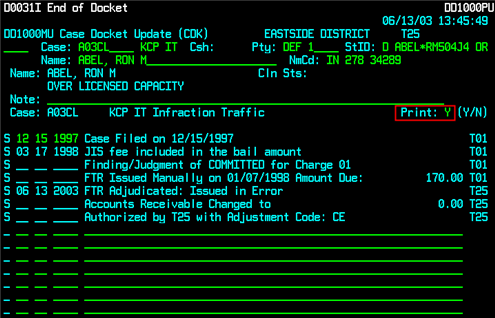
Step 2: Dismiss all the charges on the Plea/Sentence (PLS) screen, as clerical error.
Step 3: On the Non-Civil Case Filing (NCC) screen, change the case number to a "bogus" number so you can re-use the correct case number. Choose a case number you would never use in your court by adding one or two alpha characters at the beginning or end of the actual case number.
Step 4: If there is an active No Contact Order on the case with the incorrect jurisdiction, print the Order (ORD) screen for later reference and then delete the order on the Order Delete (ORDD) screen.
Step 5: After:
- Reversing any payments on the Receipt Payment Reversal (RREV) screen.
- Canceling any court date on the Court Date (CDT) screen.
- Canceling/recalling any warrants on the Warrant Update (WRU) screen; and
- Adjudicating any FTA on the case on the Process FTA (FTA) screen.
go to the Case Disposition (CSD) screen and close the case. (These items will be re-entered on the new case in Step 8 below.)
Step 6: On the Individual Information Add (PERA) screen, create a new person record named "Filed, In Error" completing only the required fields. Use your court name in the address field and your City. (If you need to use this procedure in the future, you can skip this step and use the name you are now creating. You will be able to identify the name in the future (from other courts' Filed, In Error "persons" because your court name will be in the address field). Write down the IN Name Code number for this "Filed, In Error" person you have created. See screen sample below:
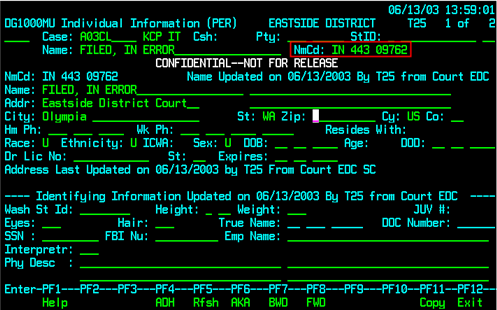
Step 7: Use the Case Person Change (NPC) command to move this case to the "Filed, In Error" person. Enter the IN Name code you created in Step 5 in the New NmCd field (see sample screen below). Verify the new name is "Filed, In Error" and press F10 to complete the transaction.
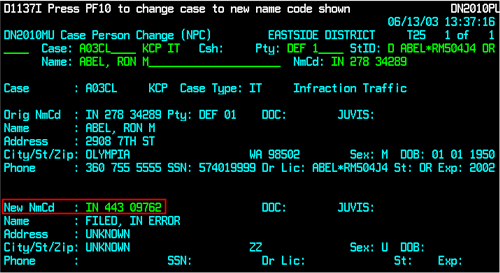
Step 8: Now you are ready to file the case using the correct Jurisdiction code:
- Review the printed docket from the old case.
- Remember to use the correct filing and violation dates when re-entering the case.
- Enter docket entries as appropriate on the Court Docket (CDK) screen; specifically, those that cross-reference the new case to the old case (that is now filed under the person record "Filed, In Error").
- Re-receipt any payments that were made (that you reversed on the old case in Step 5 above) on the Receipt Payment (RCP) or Receipt Miscellaneous Payment (MSP) screens, as appropriate.
- Schedule any future court dates (that were cancelled on the old case in Step 5 above) on the Court Date (CDT) screen.
- Order any warrant (that was cancelled or recalled on the old case in Step 5 above) on the Warrant Order (WRO) screen.
- Order any FTA (that was adjudicated on the old case in Step 5 above) on the Process FTA (FTA) screen.
- Enter any active No Contact Order (that was deleted on the old case in Step 4 above) on the Order Add (ORDA) screen. Refer to the printed copy of the Order (ORD) screen you made in Step 4 above.
- Enter finding/judgment information (that was dismissed on the old case in Step 2 above) on the Plea/Sentence (PLS) screen.
Step 9: If the old case is in Collections, manually assign the new case to Collections.
Step 10: If you want to reference old court dates that were held, and/or any other system-entry activity that you cannot duplicate, make docket entries to reference them on the CDK (Case Docket) screen.
RN id: 1409
