What is the procedure when I receive a 'System Error' in JCS (the Juvenile and Corrections System)?
Please send the Washington State Administrative Office of the Courts (AOC) Customer Support a copy of the JCS 'About' screen, which contains helpful technical information for the AOC to diagnose the problem.
To send AOC a copy of the JCS 'About' screen, please follow these steps:
1. If you are logging on at the Role Selection window when you experience the system error, make a note of the system error message you received, then click About JCS from the Role Selection window, as shown below:
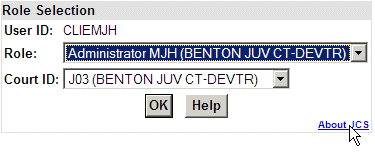
2. If you are in the JCS application when you experience a system error, make a note of the system error message, then click the JCS 'About' link from the top menu, as shown below:
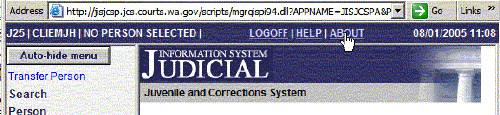
3. With the 'About' screen displayed, use your mouse to select and highlight the ENTIRE text on the 'About' screen.
4. Copy the selected text by using CTRL/C (hold down the CTRL key and press the C key on your keyboard).
5. Click the eService Center tab from this eService Center page, then:
- Select Topic: Case Management.
- Click the cursor into the Question Data box and describe the system error message you noted in Step 1 or 2 above.
- With the cursor still in the Question Data box, paste in the copied 'About' text (Step 4 above) by using CTRL/V (hold down the CTRL key and press the V key on your keyboard).
The resulting entry in the Question Data box will not be formatted identically to the information you see on the JCS 'About' screen, but the information will be complete.
6. Click Submit to AOC to send the information to AOC Customer Support, Case Management group.
A sample 'About' screen is shown below:
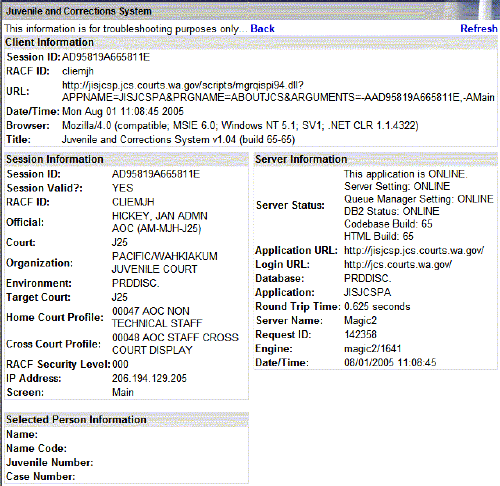
The Back and Refresh links at the top of the JCS 'About' screen can be used to return (Back) to the same page in the JCS application where you were before clicking 'About,' or to update (Refresh) the 'About' screen to reflect new activity performed in the application. The Back and Refresh links can be used without closing the JCS application.
RN id: 1271
