How do I set up, change, or delete, and use the personal bookmarks feature on the Inside Courts Web site (http://inside.courts.wa.gov)?
Bookmarks you create when you are logged in on the Inside Courts Web site are available to you from any PC from which you log into Inside Courts. In comparison, Favorites added from your browser menu are ONLY accessible from the PC from which you added the Favorite. Therefore, if your job takes you to PCs other than your own, AOC recommends that you take advantage of the Bookmark feature in Inside Courts to bookmark all your "favorite" sites. Instructions below tell you how to bookmark pages from Inside Courts as well as from any other Web site you choose.
There are two ways to add a new bookmark, depending upon the Web site you are on from which the bookmark will be created. There is one method for bookmarking a page on the Inside Courts Web site, and another method to bookmark a page from any other Web site. Both methods are explained below, in addition to instructions to change or delete an existing bookmark, and to use a bookmark once it has been set.
Note: Effective 7/24/15, the JIS Online Manuals no longer allow bookmarks to be automatically created using the bookmark function in the toolbar. Older bookmarks will still work, however addition of any new bookmarks to the help.courts.wa.gov website will have to utilize the directions for bookmarking a page from any other Website.
Please see the steps below to:
- Add a New Bookmark from the Inside Courts Web site
- Add a New Bookmark from any Web site other than Inside Courts
- Change or Delete an Existing Bookmark
- Use a Saved Bookmark
Add a New Bookmark from the Inside Courts Web site (2 Steps):
1. From the Inside Courts Web site (http://inside.courts.wa.gov), navigate to the specific page you wish to bookmark and click the Bookmark link located in the title bar near the top of the page:
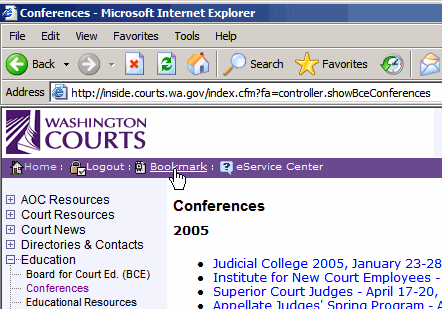
2. The URL (Web site address) automatically fills in the Bookmark Address field. Click the cursor in the Bookmark Name field and type the name you wish to assign to this bookmark, then click Add Bookmark:
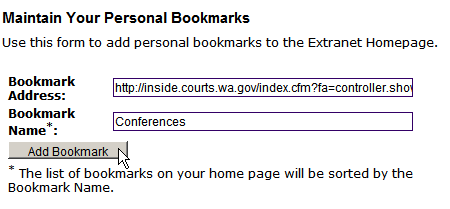
"Add a New">
Add a New Bookmark from any Web site other than Inside Courts (4 Steps):
1. Go to the Web site you wish to bookmark and copy the Web site address by highlighting it and then pressing CTRL/C (hold down the CTRL key and press the C key) to copy the address:
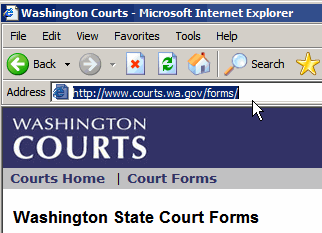
1a. To obtain the correct Web site address for the JIS Online Manuals you will need to use the Email Button located at the top of the page: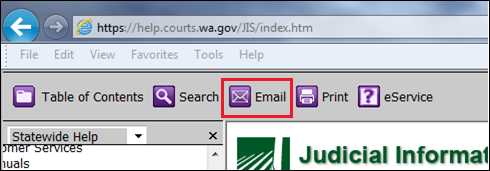
1b. An email will appear containing the correct URL address for the page to be bookmarked:
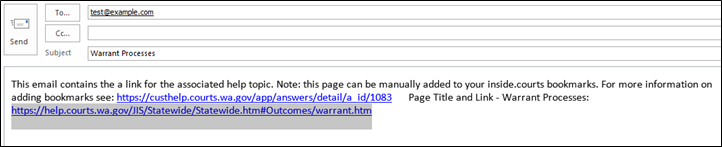
2. From the Inside Courts home page (http://inside.courts.wa.gov), click the Maintain link from the Site Bookmarks "dashboard" box:
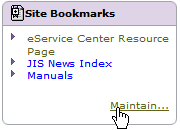
3. Click Add Bookmarks from the Maintain Your Personal Bookmarks page: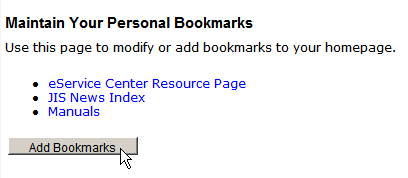
4. Click the cursor in the Bookmark Address box and press CTRL/V (hold down the CTRL key and press the V key) to paste in the Web site address you copied in Step 1 above.
4a. Click in the Bookmark Name box and type the name you want to use for your new Bookmark.
4b. Then click Add Bookmark:
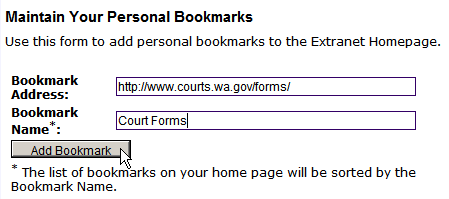
Change or Delete an Existing Bookmark (4 Steps):
1. From the Inside Courts home page (http://inside.courts.wa.gov), click the Maintain link from the Site Bookmarks "dashboard" box:
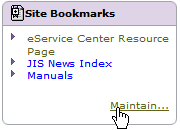
2. To CHANGE the Bookmark name or its address, enter the new text in the Bookmark Address and/or Bookmark Name box and then click Update Bookmark:

3. To DELETE the bookmark, simply click Delete Bookmark without making any changes to the Bookmark Address or Bookmark Name:
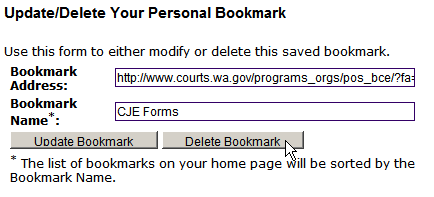
4. If you clicked Update Bookmark, the change is made immediately and displays on the Maintain Your Personal Bookmarks page and in the Site Bookmarks dashboard on the Inside Courts home page.
If you clicked Delete Bookmark, you will be prompted to verify the deletion. After verifying the deletion, the deletion is immediately apparent on the Maintain Your Personal Bookmarks page and in the Site Bookmarks dashboard on the Inside Courts home page:
Maintain Your Personal Bookmarks Page: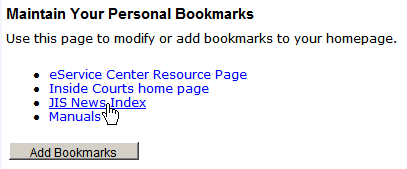
Site Bookmarks "Dashboard":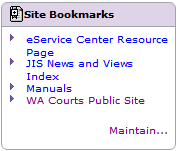
Return to top
Use a Saved Bookmark (1 Step):
1. From the Inside Courts home page (http://inside.courts.wa.gov), simply click the desired link from the Site Bookmarks "dashboard" box:
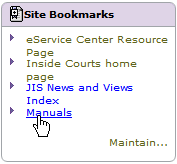
RN id 1083
