Can I create a desktop icon for the Washington Courts Knowledge Base (eService Center)?
Yes. You can create an icon shortcut to the Washington Courts Knowledge Base (eService Center)in five easy steps. Before proceeding, print this answer using the Printer icon to the left, as this screen will need to be resized in Step 2 below. Below are detailed screen samples as a guide.
- Minimize all open windows EXCEPT this one either by clicking the Minimize box (-) in the upper right corner of the window as shown below:

OR
by RIGHT clicking the window name in the Task Bar at the bottom of the screen and selecting Minimize as shown below: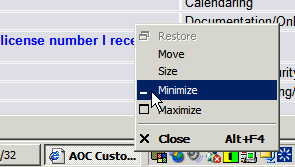
- Resize THIS answer window by clicking the Restore Down box in the upper right corner of this window as shown below:
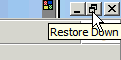
Click and drag the corner of the window down and to the left far enough to display some of the desktop as shown below: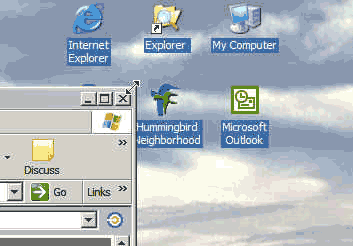
- Click this link: http://aoc.custhelp.com to open the AOC Knowledge Base in a NEW window and repeat Step 2 on the new window (if necessary), so that you can see the desktop again.NOTE: It is important that you open a new window to the Knowledge Base rather than going on to Step 4 using THIS answer window. If you were to use this answer window to create your new desktop icon shortcut, the new shortcut would take you directly to THIS answer, not to the main page of the Knowledge Base.
- In the new window you just opened, click the browser icon to the left of the URL (Address) field and drag it onto the desktop area. The cursor will show a shortcut arrow as shown below:
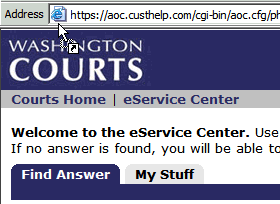
When the icon is in the desktop area, drop it (release the mouse). - If you wish to change the name of the new shortcut you have created, RIGHT click the icon you have just placed on the desktop, and select Rename as shown below:
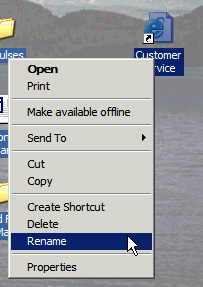 Â
Â
Type a new name of your choosing, as shown in this example:
Press ENTER to accept the new name.
Now you can double-click this new icon to access the Washington Courts Knowledge Base.
RN id: 964
