What can be seen on the Cases with ARs Paid-in-Full (CLJ) report?
The Cases with ARs Paid-in-Full (CLJ) report lists cases that have billed ARs and that have been paid in full, but excludes Trust information. It includes both open cases and cases that have been closed in JIS. The report also lists cases that may be eligible for certificates of discharge. The Cases with ARs Paid-in-Full (CLJ) report is available in the Accounting folder in BIT. (Image 1)
Image 1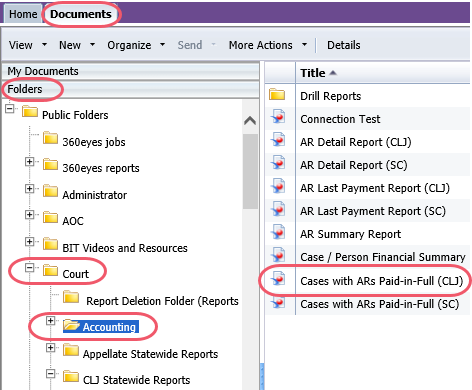
To run the report, double-click on the one designated as the Courts of Limited Jurisdiction report. When the report opens it prompts for the entry of information in order to get the report to run. The prompts include mandatory entry items and optional entry items. (Image 2)
Required data prompts:
- Court Code
- Enter Last Payment Date (Start)
- Enter Last Payment Date (End)
Optional data prompts:
- Closed Cases (Y/N)
- Jurisdiction Initials
- Case Type(s)
- Active Warrant Flag (Y/N)
- Active FTA Flag (Y/N)
Image 2
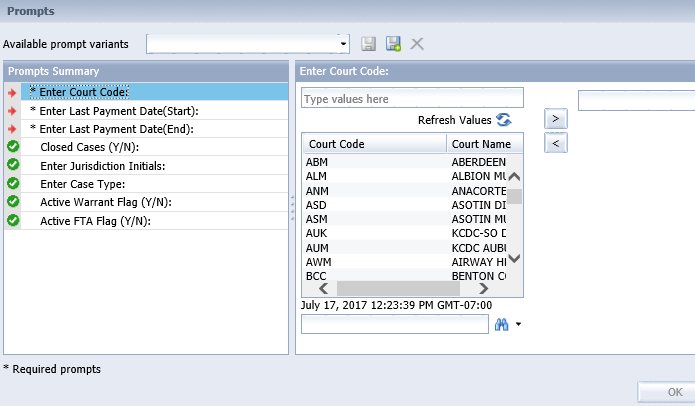
When the report displays the data will be sorted in one of four formats depending on the tab that is being viewed. (Image 3) The sort options are by:
1. Case Number
2. Name
3. Case Type
4. Last A/R Date
Image 3![]()
Regardless of the sort order, the report displays the following data:
- Case Number
- Jurisdiction Initials
- Name
- Case Disposition Code
- Case Disposition Date
- Last A/R Date
- Warrant Flag (WRT)*
- FTA Flag (FTA)
- Payable Amount
- Bail/Bond Balance Amount**
*The Warrant and FTA "flag" fields will remain blank if there is not an active warrant or FTA. A "Y" will appear in those fields if an active warrant or FTA exists.
**The Bail/Bond Balance Amount field will show $0 if there has been Bail/Bond activity on a case but the balance is now $0. If there is no prior Bail/Bond activity on the case the field will remain blank and Obligor Name will be listed as a hyperlink on all tabs.
Clicking on a hyperlink will run another report to display details about that case or person's obligations. Click the name to run the Obligor Detail report. Click the case number to see the Obligation Detail report. View the related eService Answers BIT Report Obligor Detail (2245) and BIT Report Obligation Detail (2246) for the details of what will appear on those reports.
To export the report, select the Export icon (Image 4) and choose which of the report to save as Excel or PDR.
Image 4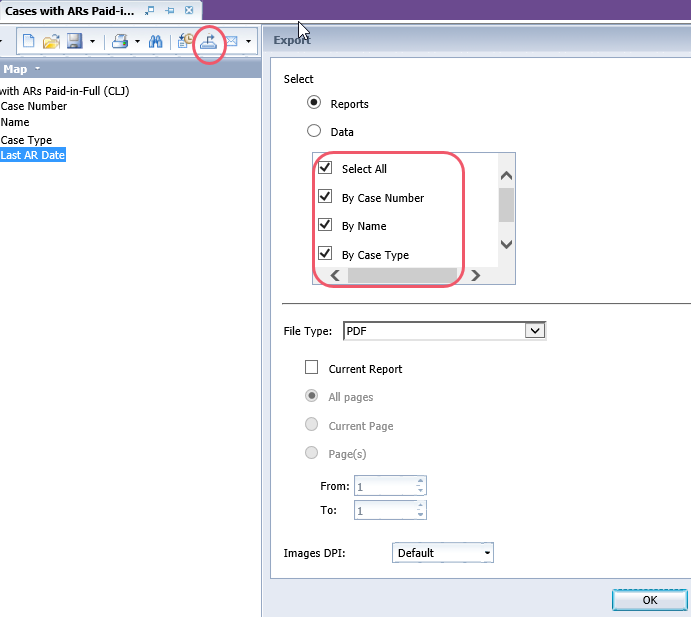
RN id: 2243
